General
Users can add widgets to their system’s front page and two of those widgets are linked to the work-hour reporting. These widgets are called Workhours and Project hours. Project hours can be used to track worked hours on different projects. Workhours, on the other hand, give the person a summary of tracked work hours and also traveling expenses.
Start
You can quickly add both of the widgets in your dashboard using the following quick start steps:
- Go to your Dashboard.
- Press Edit.
- Press Add new element.
- Give wanted information and press Save.
Project hours
Project hours only need a name and using the ![]() you can select which projects you want to pin in the widget to your favorites by using
you can select which projects you want to pin in the widget to your favorites by using ![]() . In the example picture below we are tracking hours from three different projects.
. In the example picture below we are tracking hours from three different projects.
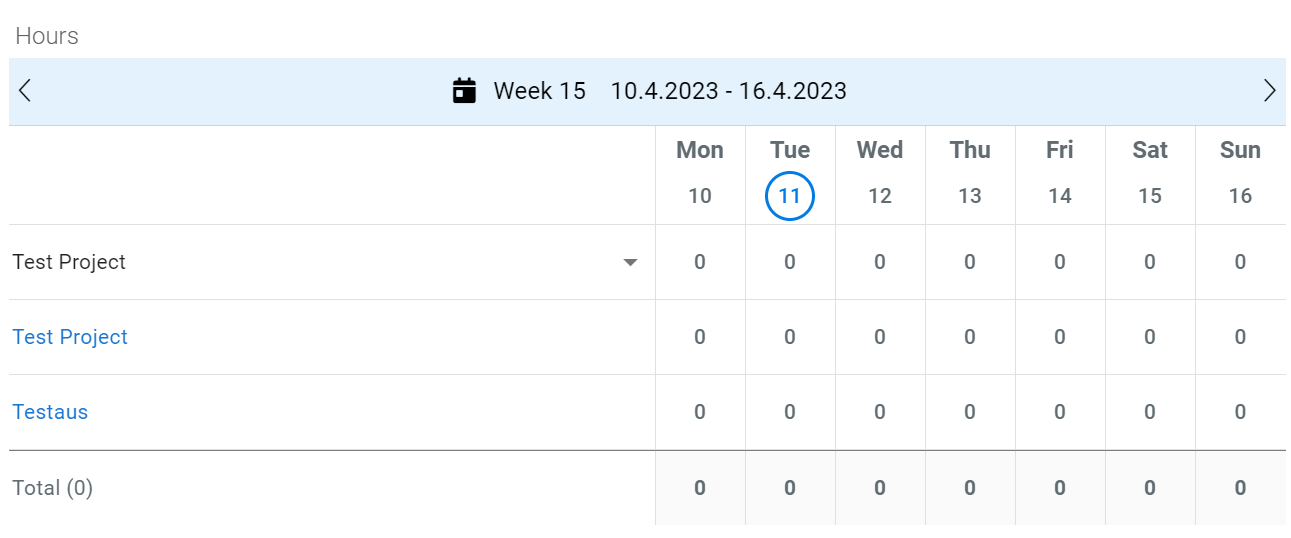
When you want to add work hours using this widget, you just select the correct day and project by clicking it. Then you get all different options to fill in the information which is available on the specific project. After you have filled in all the information you want to add, just press save and the widget updates the hours.
Workhours
The Workhours widget requires a little bit more settings than just a name. You need to fill in the period for both target hours and travel expenses to determine which is the period of the summary shown in the widget. Both can be adjusted separately and available periods are month, quarter, and year.
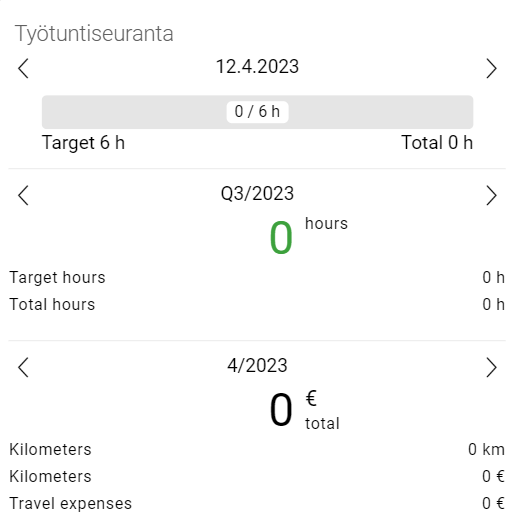
If the user has target hours in their preferences, the summary field’s number (green zero in the picture above) shows the difference between the targeted and the accumulated hours. The user can determine their personal target hours in My preferences (and an admin can determine the hours of any user in Settings → Users) by filling in the hours in the field Daily hours.
When the settings of this widget are right, it will work automatically and the information it provides is automatically updated if the data it uses changes.