General
A dashboard is a place where users can place elements, aka widgets. Users can have multiple dashboard views, and they can also be shared with the reporting group. The dashboard provides users with a quick view of things they like to follow, and it is a place for specialized widgets like a widget used in work-hour reporting.
Start
Modifications to the dashboards can be made in the editing mode. When in editing mode, the user can add a new dashboard, or edit the elements on the existing dashboards. To start, the user has to go to the Editing mode, which is done by pressing the Edit slider located in the top-right corner active (see image below). When editing mode is on, a button Add new element appears on the left side of the button.
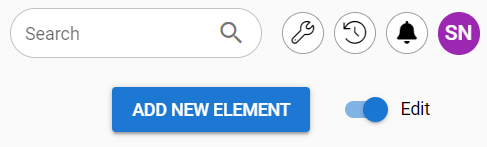
Adding and editing dashboards
On the left side of the screen user will have a picklist and two buttons (see picture below). Using the picklist user can select which dashboard is edited by using the buttons Edit dashboard and Add new element. In the example picture we are editing the dashboard named New dashboard.

When the new dashboard is added, it needs a name – the default name is New dashboard. By activating the slider buttons user can also share the dashboard with the reporting group and set the dashboard to be the default dashboard which is shown on the dashboard until the user uses the picklist to change the dashboard view to something else.
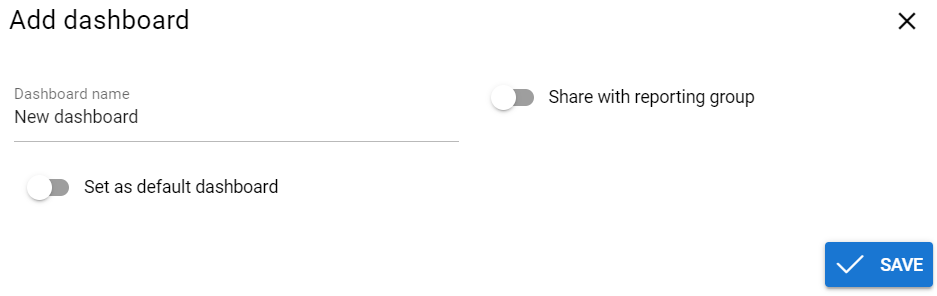
When the user is editing the existing dashboard, the view is very similar (see picture below). The difference between the views is that when editing the dashboard user also has an option to remove the dashboard from the front page. 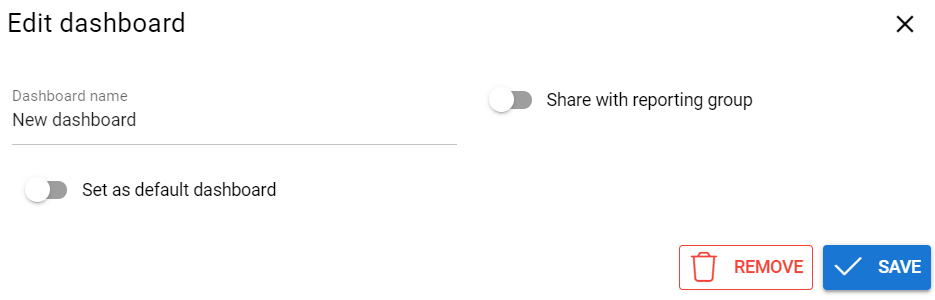
Adding elements to the dashboard
By pressing the Add new element button user can add multiple different elements on their dashboard. These elements have eight main types and they are selected from the picklist (see picture below). Depending on the type of the element selected, different settings are added. You can read more about the different types of home page elements here.
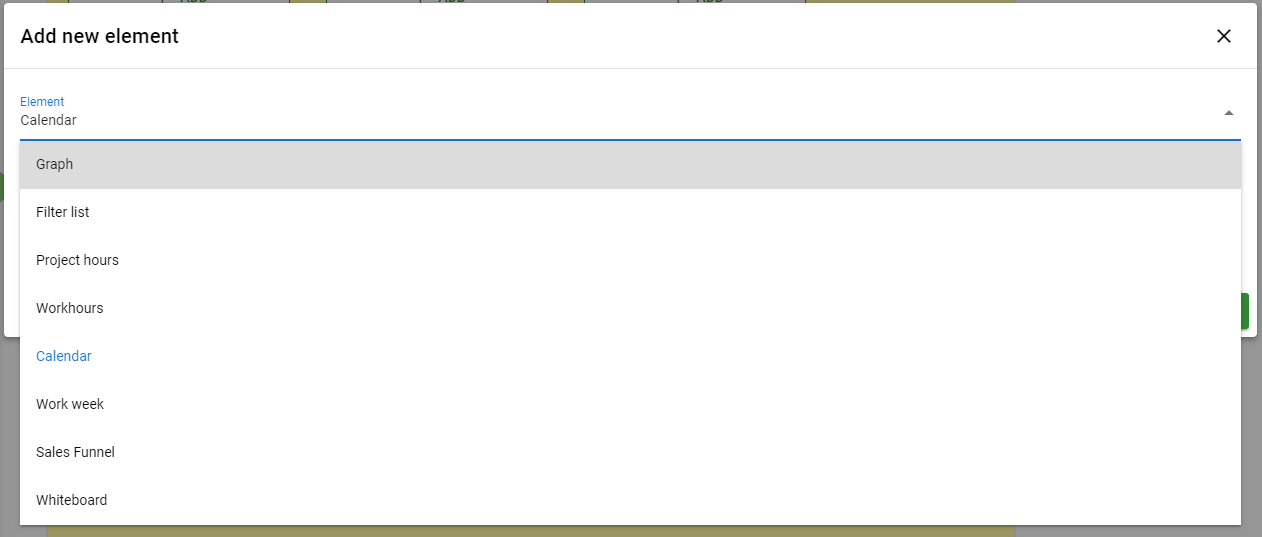
Editing dashboard elements
By default, the new dashboard element is placed after the existing elements on the page. Elements can be moved by clicking and dragging the element to the wanted location. All elements have a settings button (see picture below) that allows renaming and deleting the widgets. Depending on the widget user can adjust the settings of the selected widget.
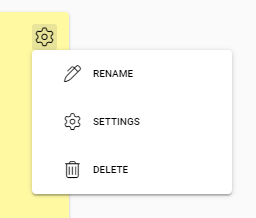
Saving the changes
The system saves all the changes to the dashboard automatically when the user exists in the editing mode. Please note that leaving the dashboard without exiting the editing mode may cause the loss of current edits, so it is recommended to exit the editing mode before leaving the dashboard.