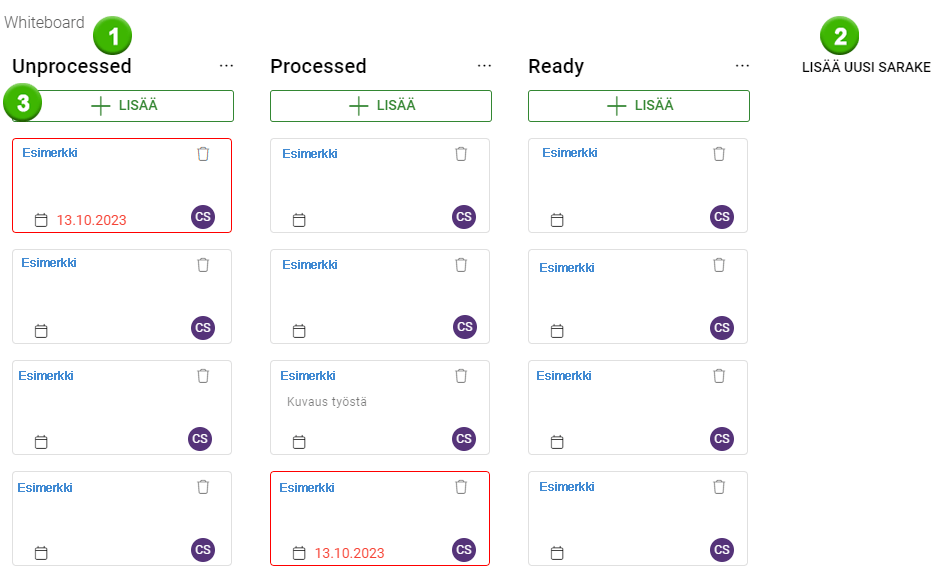General
The Whiteboard planner is a Kanban view that can be added to the homepage. With Whiteboard the user can drag and drop entities added to the Whiteboard from one of the modules to arrange them according to their choice. A whiteboard is added to the homepage in the same way as other widgets on the homepage. The Whiteboard can be shared with other users via a shared home page.
Start
To add a whiteboard to your homepage, go to edit mode and select add new element.
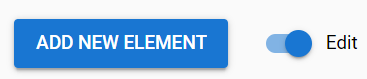
Then select Whiteboard from the Element drop-down menu and give the element a name. Then select the module whose entities you want to add to the Whiteboard view.
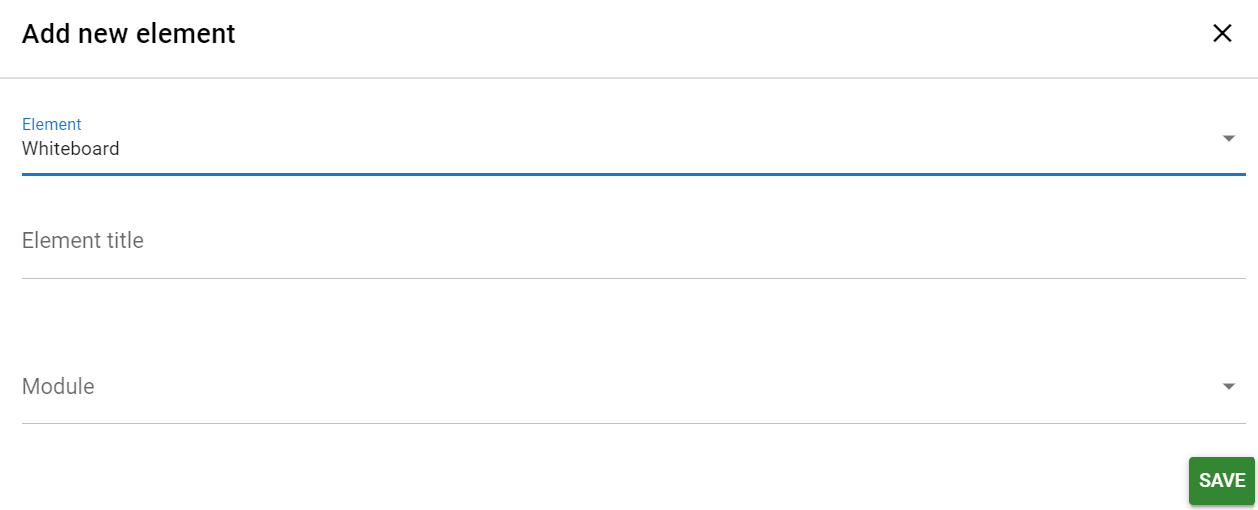
Next, the user should start adding columns by pressing Add new column. The column is given a name and can then be added to the planner using the arrow button. The created column can then be added with the +Add button, which will open a list view for the selected module. From this list, the desired number of entities can be added to the designer, which can then be dragged and dropped to the desired positions in the view.

The columns created can be edited by pressing the … button next to the column name. The column can be renamed, deleted or moved one column to the right or left.
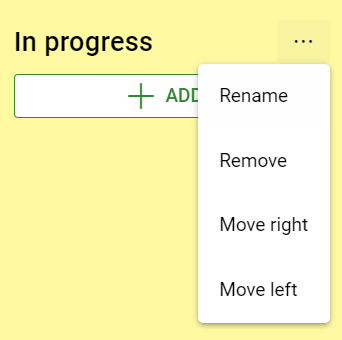
Using the planner
The user can specify the desired columns in the planner (1). Columns can also be added if desired (2), and entities from the selected module can be added to the selected column when desired (3). Whiteboard is one way to visualize data in one module in one view without editing the data itself.
The user can change the order of the entities added to the columns and the system remembers the user’s choices. If an entity that has the set end date in the past is added to the planner, that entity is highlighted with a red border.