General
Widgets can be used to quickly access and view specific elements of the system like the calendar, work week, and the sales funnel.
Start
Widgets are generally easy to use. Some will require only the specific name user wants the widget to be displayed, while some need other information to be filled in.
Quick start guide
- Go to your dashboard.
- Press “Edit”.
- Select “Add new element”.
- Select the wanted element.
- Give the element the needed information and save.
Elements
In total, there are seven different base types of elements you can add as a widget to your dashboard. Depending on the selected element, you can make some adjustments to the widget. The one thing always modifiable in the element is its name, which is displayed when showing the widget in the dashboard.
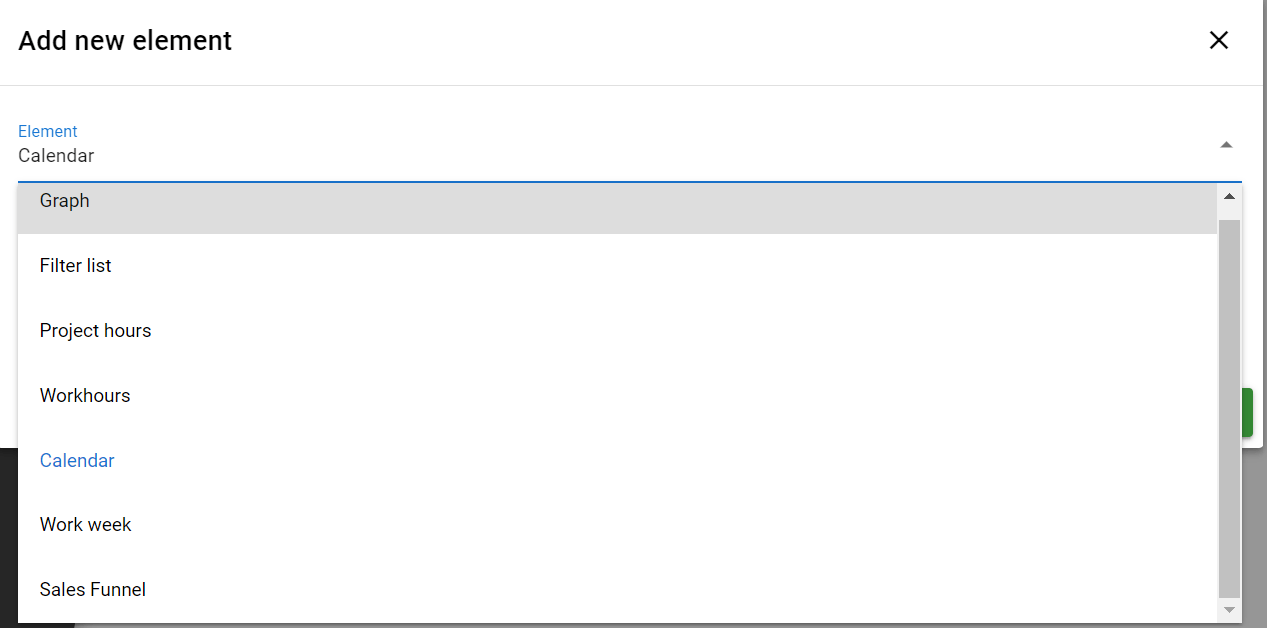
Standard elements
Few system widgets come without any need for user settings. These are standard widgets that can be just switched to be visible and they then work as intended.
- Project hours widget is used for adding and tracking hours in wanted projects.
- Calendar widget is a basic calendar that shows the user events either in day view or monthly view.
- There is no need to make any settings since the view can be switched easily inside the widget.
Modifiable elements
There are few fully modifiable elements that can make the dashboard more diverse.
- Graphs can be used to visualize information in multiple different ways.
- There are six different graph types available and graphs can fetch information from multiple different modules.
- Filter lists can be used to show lists from different modules in the dashboard.
- Users can easily select which fields to show in the widget, which also works as a quick link to the selected list.
- Work hours widget shows reported hours in the summary widget.
- Users can select the period in which they want to view the hours.
- Travel expenses can also be viewed using this widget.
- Work week widget allows selected days and hours to be visible as a weekly calendar in the dashboard.
- Users can adjust which days and hours are visible.
- These settings can be easily altered later if necessary.
- Activities can be added to the calendar by simply clicking the wanted time.
- Users can adjust which days and hours are visible.
- Sales funnel is a highly modifiable widget with multiple available settings, so it can be used to show the wanted information.