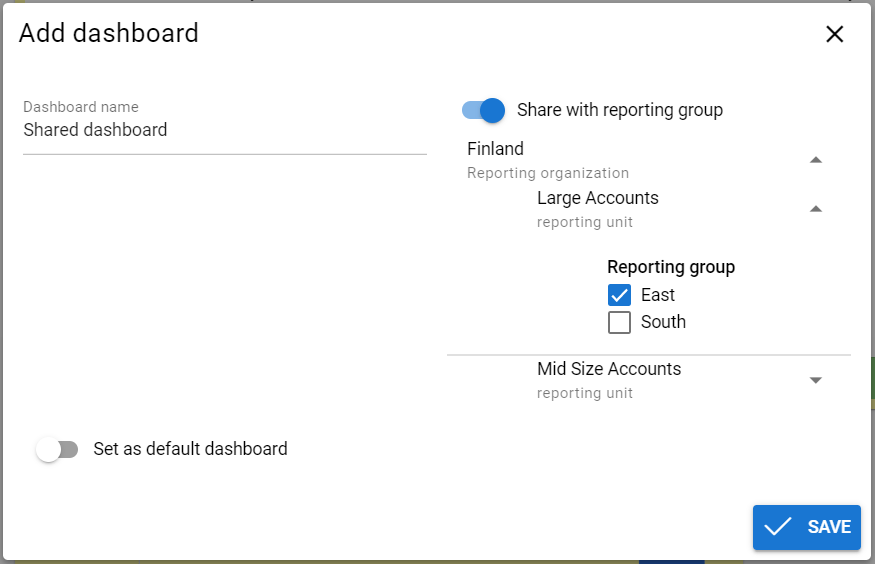Home Page Charts
Introduction
With the CRM home page’s Chart elements, you can create graphical (or in table format) reports on the user’s home page. The charts have extensive setting options, so that you can determine the perspective for the report very carefully to meet your needs. The charts can be user-specific or you can share them with the users of a certain sales group.
You can report the following modules with the home page charts:
- Accounts
- Activities
- Communication Actions (Contact Center reporting)
- Contacts
- HelpDesk
- Invoices
- Leads
- Potentials
- Purchase Orders
- Quotes
- Sales Orders.
In addition to the main modules listed above, you can also use the information from modules linked to the main module in reporting. This includes e.g. information about the users, or row and product information of sales orders/invoices/etc.
Chart Types and Common Features
There are several different chart types for different needs, including the traditional bar charts as well as reports in table format:
- Bar chart.
- Line chart.
- Pie chart.
- Stacked – a bar chart, in which the bars are stacked by some information.
In all chart types (excluding tables), it is possible to use drilling down, which means that by clicking a single bar/dot on a line/slice/etc. you can see a list of the entities that make up that bar/slice/etc.
Sharing the Charts
Sharing of a chart is always based on whether the dashboard is shared or not (see the picture below). Hence, if the chart is created to a dashboard that has been/will be shared with a reporting group, it is automatically available for the users in the reporting group according to their user rights.