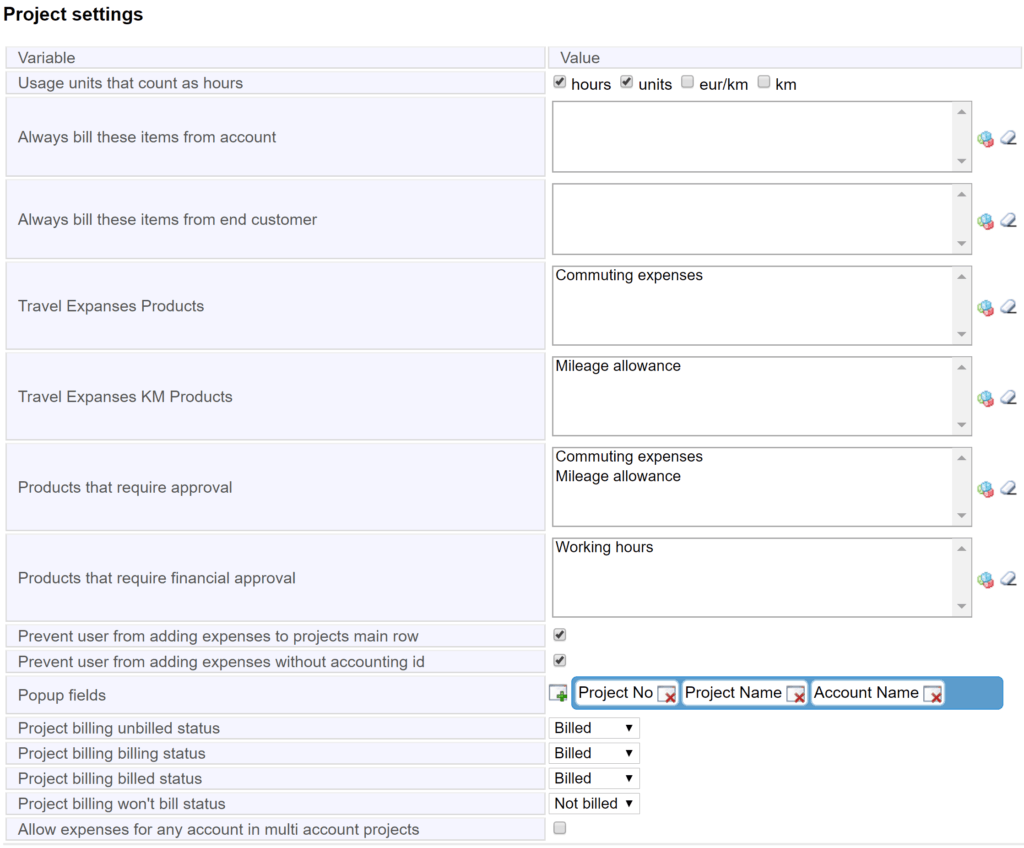General
It is possible to determine versatile permissions and restrictions to project functions in Profiles’ settings and Additional settings. With these settings, it is easy to either grant access or hide some functions from certain basic users, e.g. based on their job description on the project. An admin has always access to all project functions regardless of the settings and whether the admin user has been linked to the project or not.
Profile-Specific Settings – Expenses
In Settings → Profiles you can determine the access to functions for editing and billing the project expenses. This is done for each profile separately. You can enable or disable functions for the users of a certain profile by first selecting the profile and then activating the needed tools in the section Tools to be shown under Projects (see the picture below).
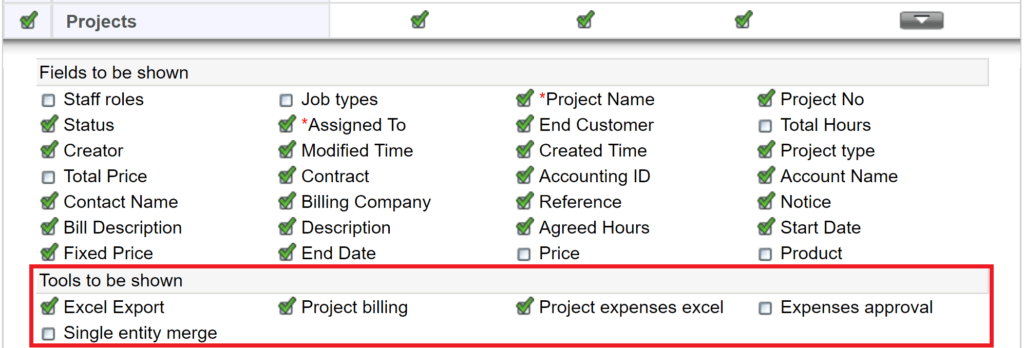
You can activate the following tools:
- Excel Export – Buttons in the Projects module’s front page for exporting the projects’ information as an Excel or CSV file.
- Project billing – Enables billing for the working hours or other project phases on the Expenses tab of the project. By default, the user can only bill for their own hours. In addition, the managers named for the users on the project can also bill for the hours of their subordinates (the manager does not need to be linked to the project). More information about determining the manager below.
- Project expenses excel – Exporting the project expenses as an Excel file on the Expenses tab of the project. The user can report only their own expenses, but the manager can also report the expenses of their subordinates.
- Expenses approval – Gives the permission for the users of the profile to approve the expenses of the projects. See the section Expenses approval for more information.
- Single entity merge – Enables the use of the Merge entity module tool on projects.
Determining the Manager
It is possible to give permission for the users’ manager to i.a. edit, bill and report the expenses of their subordinates without granting the actual admin permissions. The manager is named for the user in Settings → Users by first selecting the user and then selecting the manager in the field Reports To (see the picture below).

In addition to determining the manager, the managers must also be given the permission to edit and bill for the project expenses of their subordinates. The permission is granted in Settings → Additional Settings → Other settings, where the checkbox User’s manager can edit project expenses must be checked (see the picture below).
![]()
Staff and Relations
The staff on the project is managed on the Staff and relations tab. The users (or sales groups) are linked to the project by adding them to the Project staff table (see the picture below). You must also determine the assignments (= jobs or project phases) for each of the user to enable them to mark working hours and commuting expenses etc.
Only the assignee the project and admins can add and remove users and their assignments from the project.

The Outside relations table shows the external interest groups of the project. They can be added with the button at the top right corner of the table ![]() . For more information on determining and using the interest groups, see the guide Interest Groups.
. For more information on determining and using the interest groups, see the guide Interest Groups.
Expenses Approval
The products of the job assignments can be set to require approval by adding them to the field Products that require financial approval in Additional Settings. This way a user with the approval permissions must approve the working hours marked for the assignment before they can be billed. In addition to admins, the approval can be done by users that are linked to a profile with the approval permission (for more information, see the section Profile-specific settings – Expenses above).
The approving is done in a separate section on Expenses Approval module, under projects (see the picture below). You can search the expenses by timespan, client responsibility unit and sales channel. You can also filter the expenses shown by user, project, products(=assignments) and status. The expense is approved by activating the checkbox on the expense row and clicking the Approve button.
NB. The Client Responsibility Unit (in Settings → Users) must be determined for the users who are adding and reporting the working hours and other expenses so that they can be searched and shown in Expenses Approval.
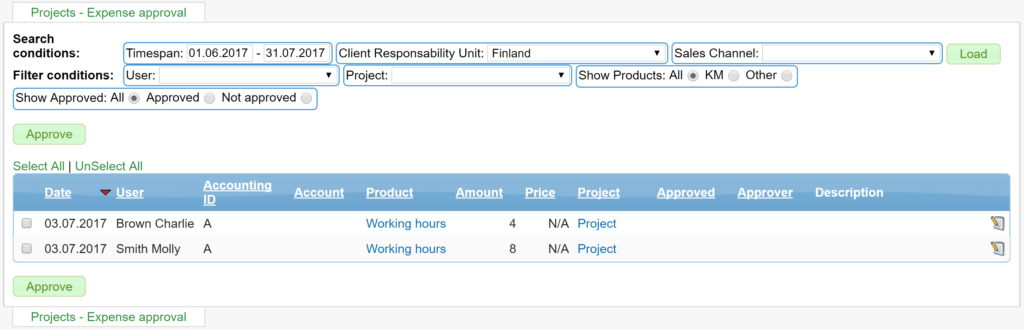
Other Projects’ Additional Settings
There are also many other settings related to the projects and these can be determined in Additional Settings, in the section Project Settings (see the picture below). You can determine for example the following:
- Usage units that count as hours – the usage units of the products, that are interpreted as hours on work hour reporting.
- Always bill these items from account – the products, that are always billed from the account marked as the customer on the project.
- Always bill these items from end customer – the products, that are always billed from the account marked as the end customer on the project.
- Travel Expenses Products – the products, that are interpreted as travelling expenses, for example on the custom report Travel Expenses.
- Travel Expenses KM Products – the products, that are interpreted as mileage allowance, for example on the custom report Travel Expenses.
- Products that require approval – the products, that are seen as commuting expenses and require an approval (more information on the guide Travelling Expense Approval).
- Products that require financial approval – the products, that require an approval. See the section Expenses Approval above.
- Prevent user from adding expenses to projects main row – (Will be completed later.)
- Prevent user from adding expenses without accounting id – A checked field sets the column Accounting ID on work hour reporting mandatory.
- Popup fields – The fields selected in this field are shown as columns on project selection popup windows, when you are linking a project to e.g. an invoice, activity or other entity.
- Project billing fields – In the project billing fields, you’ll need to select the statuses of the product rows, that represent the statuses Unbilled, Billed, etc. in project billing.
- Allow expenses for any account in multi account projects – by activating the checkbox you can allow expense entries for any account in multi account projects.