General
This guide is about defining module tools’ parameters and other possible tool-specific settings. For more information about the module tools in general, see the guide Module Tools.
Parameters
You can set parameters for the module tool to for example fetch/supplement information from the source entity or fill in the field with certain information:
- The formula for parameters when fetching information from another module: target field={$source field} (e.g. cf_1103={$cf_1499}).
- The formula for parameters when fetching information from the same entity: target field=the wanted value/text (e.g. in a picklist: cf_1548=Approved OR in a text field: cf_5823=This is an example).
When writing the parameters, in some cases it is important to take into consideration the module, that the module tool is created into. E.g. if you are creating a tool for the Accounts module, which creates a new contact for an account, the link between the account and contact is made with the parameter account_id={$ID}. Whereas when you are creating a tool for the Contacts module, which creates a new potential for a contact, the link to the contact’s account is made with account_id={$account_id}.
There are examples of using the parameters below. For clarity, they all have been written for “Link to other module” module tools, but the parameters work the same way in any other module tool you can write parameters for.
Read more about special parameters from here.
Example 1: Creating a tool for the Accounts module that creates a new Contact for the Account (by linking the Contact to the Account with a parameter account_id={$ID}, see the picture below).
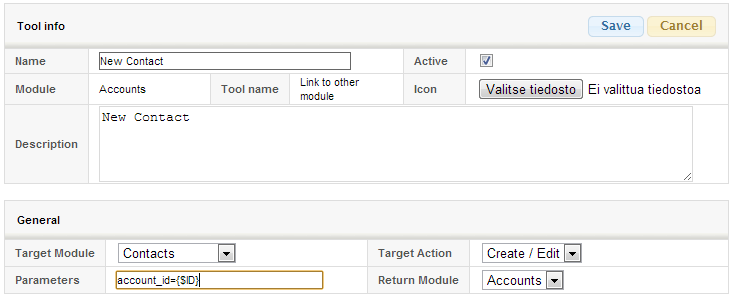
Example 2: Creating a tool for the Contacts module that creates a new Potential for the contact (by adding an account relation and a contact relation to the potential with parameters contact_id={$ID}&account_id={$account_id} , see the picture below).
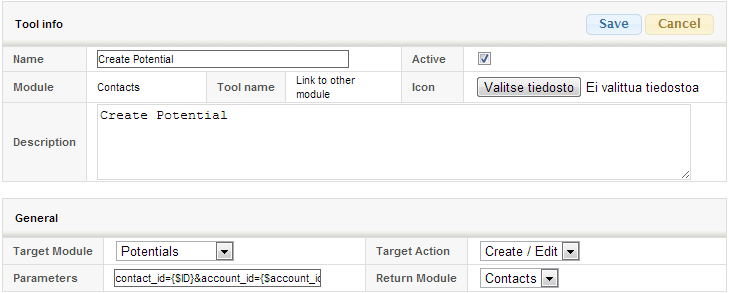
Create entity module tool parameters
It is possible to create a module tool for creating entities as well. However, it is essential to keep in mind that when utilizing the tool to copy data from other entities, the parameters must include the prefix “rel_”. So the parameters could look like this, for example:
firstname={$rel_firstname}&lastname={$rel_lastname}&email={$rel_email}
It is possible to use the Create entity tool to copy rows from the source. This can be done by including the following part to the parameters:
copy_inventory_rows
So, for example, the parameters could look like this:
copy_inventory_rows&field=Value
Adding relations to activities
Sometimes there is a need to create different relations to entities created with the entity creation tool, such as activities.
Here a parameter called related_ids[]
For example:
related_ids[]={$ID}
This can be used for all relations. For example, if you want to create an activity in the workflow when you save a ticket, you can use the following parameters to add a relation to customer, ticket and contact for the activity:
related_ids[]={$ID}&related_ids[]={$rel_accountid}&related_ids[]={$contact_id}
Module tool custom icon
It is possible to add a custom icon to any module tool. If you are interested in this functionality, please contact our support to get started. Here are some examples of the available icons:
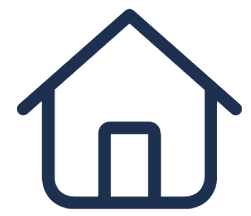 |
House |
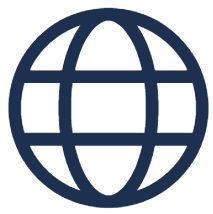 |
Globe |
 |
Headset |
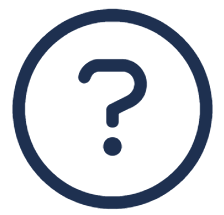 |
Circled Question Mark |
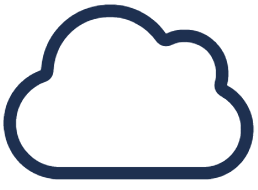 |
Cloud |