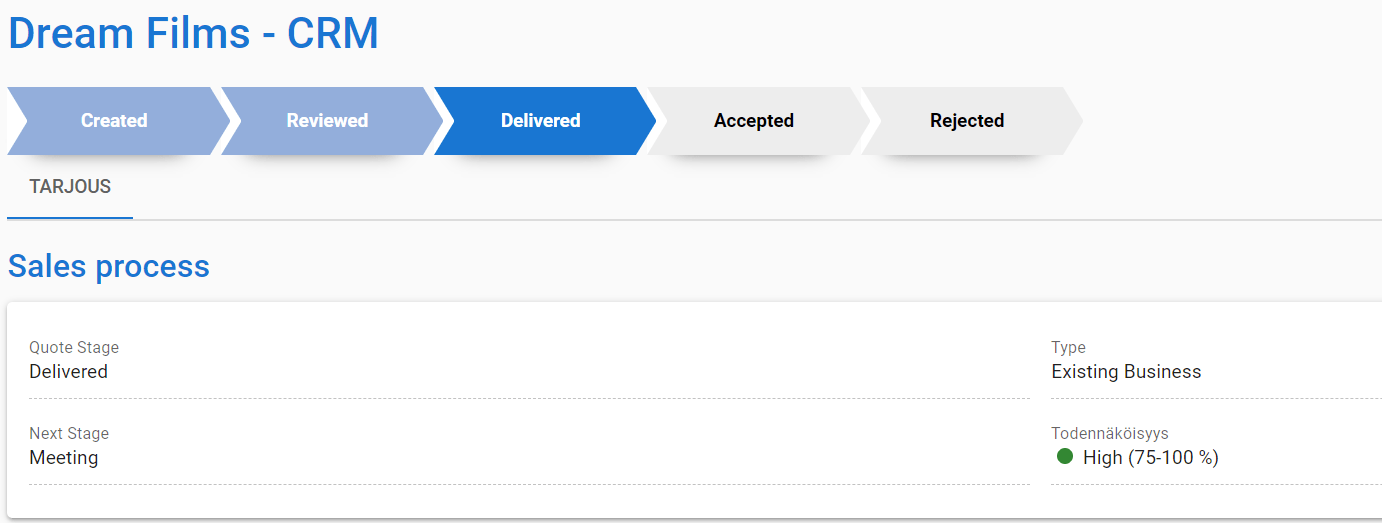General
With a process diagram, it is possible to show the values of the field more visually. The process diagram can only be activated in the fields which type is the picklist. With the help of the process diagram, the value of the field can be changed with one click.
In this instruction, the process diagram is activated in the Quotes module in the status field.
Process diagram introduction
The process diagram is activated on the old user interface side in the Layout editor. First, we go to the Quote module, from the ![]() -button we get to the layout editor. In the layout editor, click
-button we get to the layout editor. In the layout editor, click ![]() -button on the right side of the field, which opens the properties of the field.
-button on the right side of the field, which opens the properties of the field.
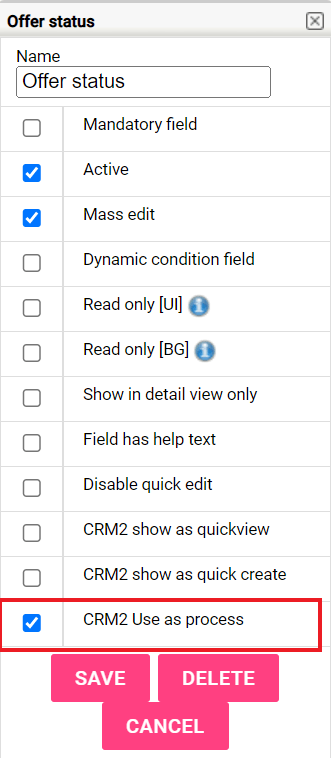
In the properties, click on the “Use CRM2 as a process” check box and save the properties. Now the status field of the offer has been activated as a process diagram on CRM2-side.
Process diagram on the CRM2 side.
The past process steps are dimly colored, the blue step shows which step we are currently in, and the gray ones are future steps.