General
Formatted Text Area is designed to give the user more freedom to format the text in the Description fields. You can activate this option from the Layout Editor, where these settings are located at the bottom of the page.

Visual comparison of Text Area & Formatted Text area
Start
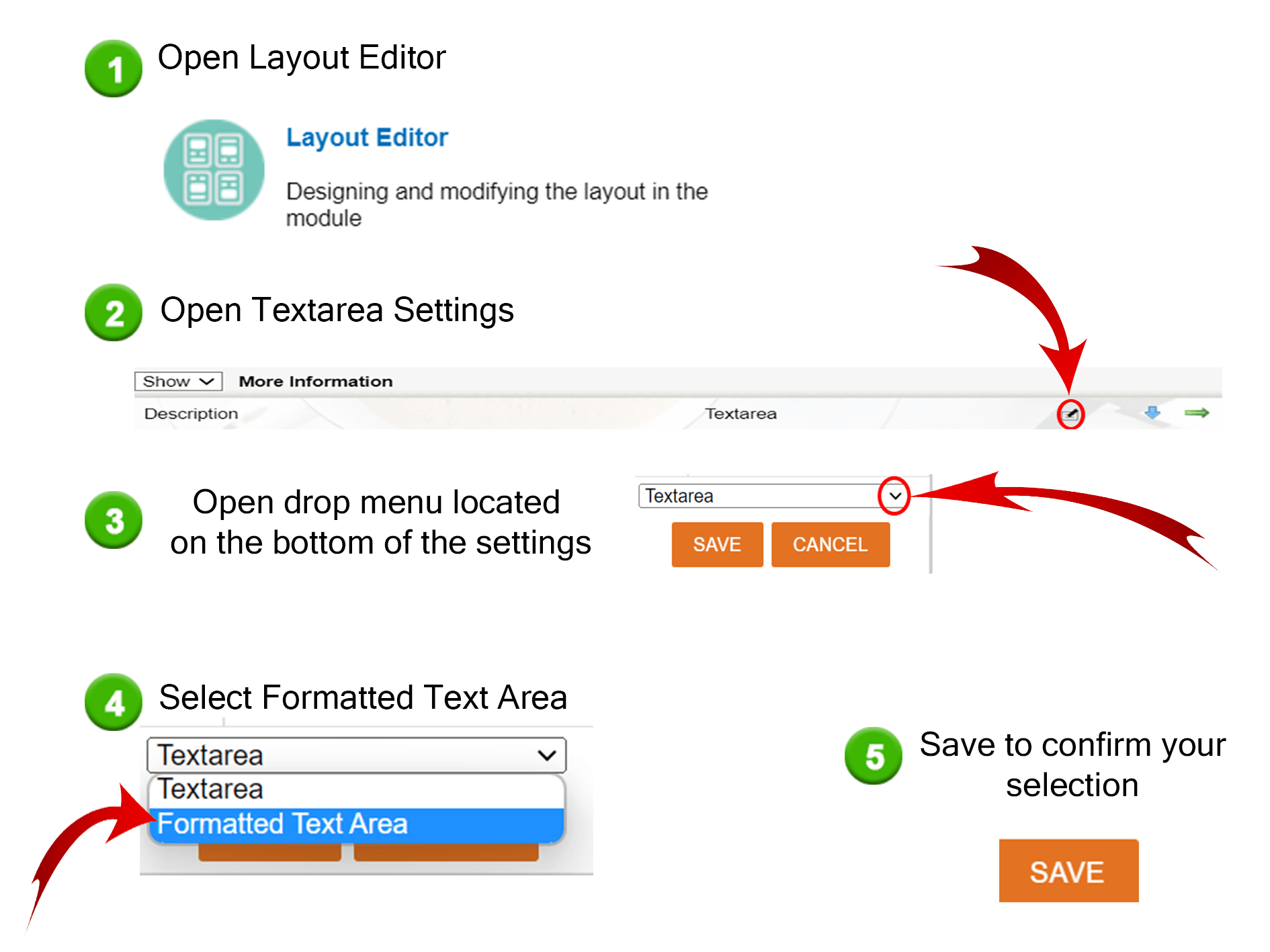
How to use Formatted Text Area
After activation you can format the text in the following ways:
 Make the text bold
Make the text bold Make the text cursive
Make the text cursive Insert link
Insert link Insert bulleted list
Insert bulleted list Insert numbered list
Insert numbered list