Introduction
A person registering to a mass event, can be presented with a registration form, that can be used to collect all the needed information from each registrated person right away.
The registration form is unique for each mass event, so the questions and types of questions can be alternated when needed. If registrations are gathered from logged-in users from the self-service portal, and with a public registration form, can a part of the questions (e.g. name information) be left out of the form. This can be done from the logged-in users, if the information is already acknowledged.
Creating and Editing the Survey
Questions for the registration form can be defined, and later edited with first opening the mass event card, and by clicking the Actions-button, and by choosing Add / Update survey (see the picture below).
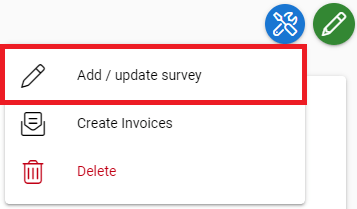
By default the registration doesn’t have any form fields, so also the survey will be empty.
The registration form is built on the left side of the view, and new questions can be added from the Toolbox, on the right side. First you pick the suitable question type, and that is dragged to the survey on the left side. In the picture below, we have added three Single input-type of questions, to ask the registrant their name and email address.

Settings for the added questions can be found by clicking the wanted question and choosing the Properties-function (see the picture below).
It’s also recommended to define all the information needed for the questions via the properties, so that the reporting of answers is as clear as possible. For an example, the questions title is preferably written in Properties on the Name-field, so that it looks the same way in reporting. Same goes for Radiogroup- and Dropdown-types of questions answer alternatives.
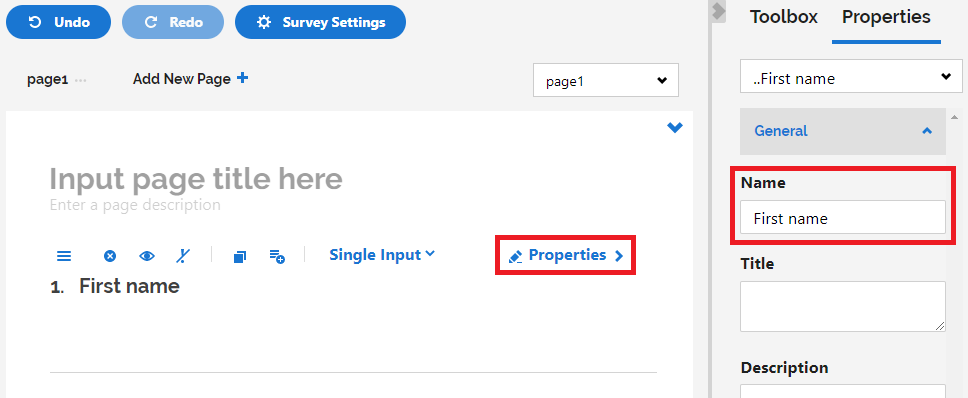
If the registration to an event is possible by a public registration form, the first name-, last name- and email-questions, are recommended to connect to the corresponding fields with CRM:s contacts. This is to make sure that, if the person doesn’t get found from CRM:s contacts by email address, then a new contact is created, and the name- and email-information is connected to the correct fields. Connecting the question to the right field in CRM is made in the questions properties, in the CRM Connect Field (see the picture below).
Below this setting, there is also a setting called Hide when logged in, that can be used to hide a question, if the registration is made logged in in the self-service portal. This is to make sure that if an user is logged int, they don’t have to fill in information that is already acknowledged.
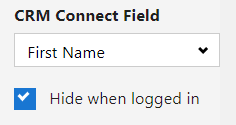
Deleting the Answers after The Event
If the registration form collects information that is not permitted to be kept after the end of the event due the GDPR, you should also pay attention to deleting the answers. It is possible to manually delete the answers on the mass event’s Answers tab, or you can schedule them to be deleted automatically after a certain time has passed since the end of the event. For more information about the automatic deletion, see Automatic Deletion of Mass Event’s Survey Answers.