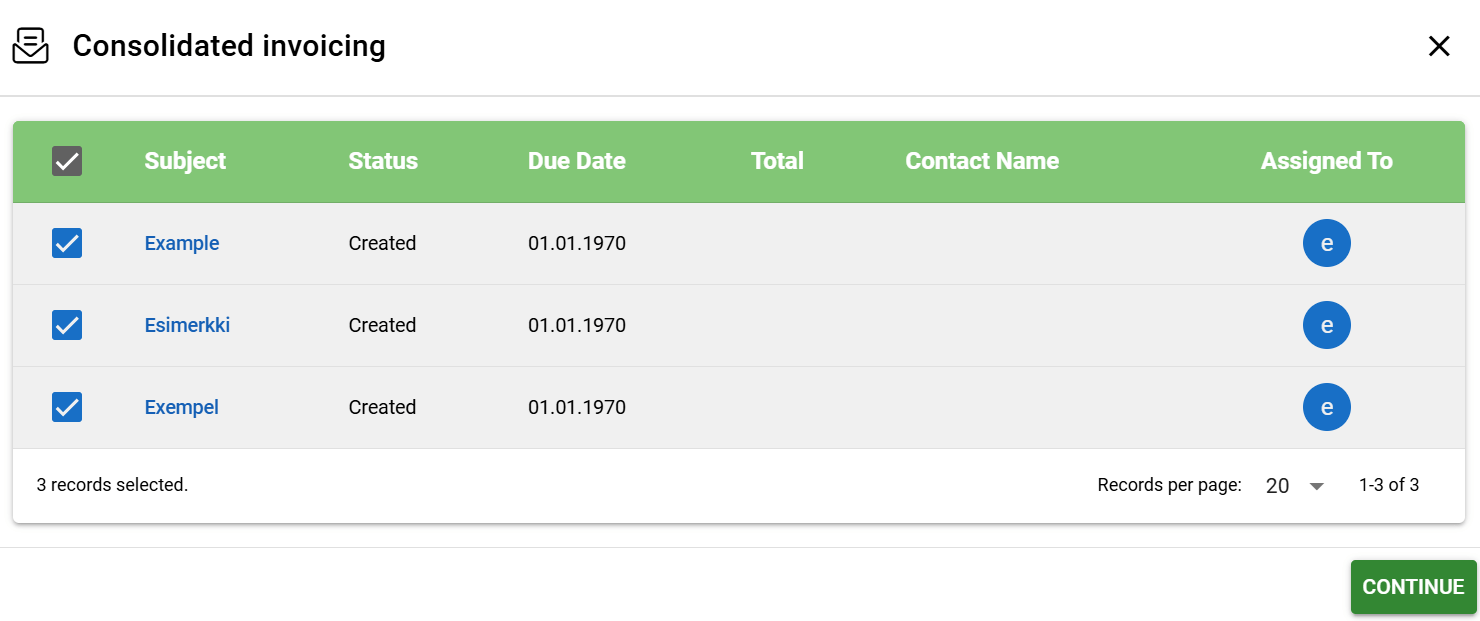Consolidated Invoicing Module Tool
With Consolidated Invoicing module tool, you can combine sales orders or quotes of the same account into one invoice from the account card. It is also possible to use parameters to determine default values for the new invoice (e.g. subject).
The tool, like all the module tools, can be created in Settings → Module tools by clicking the Add tool button and selecting the Consolidated invoicing option. First the basic information is determined for the tool, including name, activity, icon, description and conditions for visibility and run (for more information, see Module Tools).
After this, you must select the source module (sales orders or quotes, which are consolidated into invoices) in the Settings section. With parameters, you can define default values for the new invoice. The row information in the sales orders/quotes and the account’s address information are filled automatically. In the sections below you can also determine, in which status the sales orders/quotes can be invoiced, and which status will be updated for the entities that have been invoiced (see the picture below).
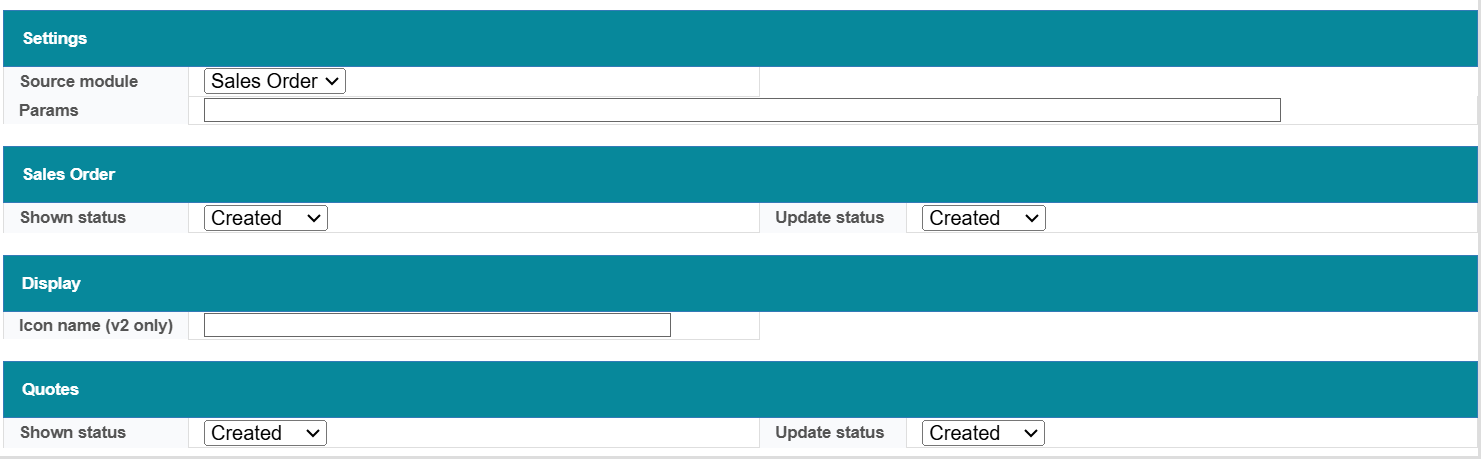
When the settings are ready and saved, the tool can be used on the account entity cards according to the conditions for showing and running the tool by using the module tool icon (see picture below).
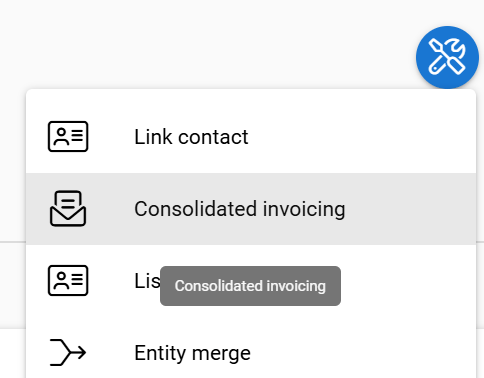
Clicking the tool will open a popup, that shows all the sales orders/quotes of the account that are in the status determined in the tool settings (see the pictures above and below: in these examples, the status is “Created”). You can select the entities that will be combined into one invoice. When the entities have been selected, clicking the Continue button will open a view for creating a new invoice. The row information in the sales orders/quotes, the account’s address information and possibly other information are filled automatically.