Reporting Call Results in CRM
In addition to the numeric reports in the portal, the results of the calls performed in Contact Center and Contact Portal can also be reported in CRM. This can be done with the report generator and with related lists on the More Information tabs of Accounts, Contacts and Campaigns.
Report Generator
Building a report about call results is done in the Reports module, the same way as all the other reports. You can find general instructions on creating reports in the guide Report Generator.
When reporting the call results, you must use the Campaign module as a source module on the From tab, and then add a relation to Communication Actions (see the picture below). In addition to these modules, you might also need information from e.g. Accounts, Contacts and/or Users. These modules must all be added as relations to Communication Actions.
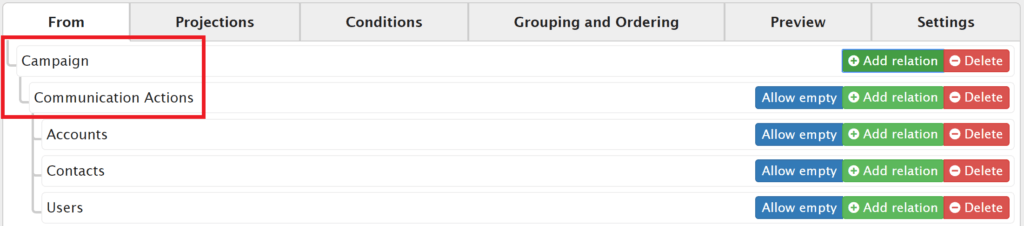
On the Projections tab you can select the fields that are shown as report columns and, if needed, add wanted operators. The fields in the Communication Actions module provide the following information (see also the picture below):
- Creator Id: the CRM ID of the user that made the call
- Info: the result of the call
- Created At: starting time of the call
- Source: the source of the communication action – in this case, always Contact Center
- Type: the type of the action.
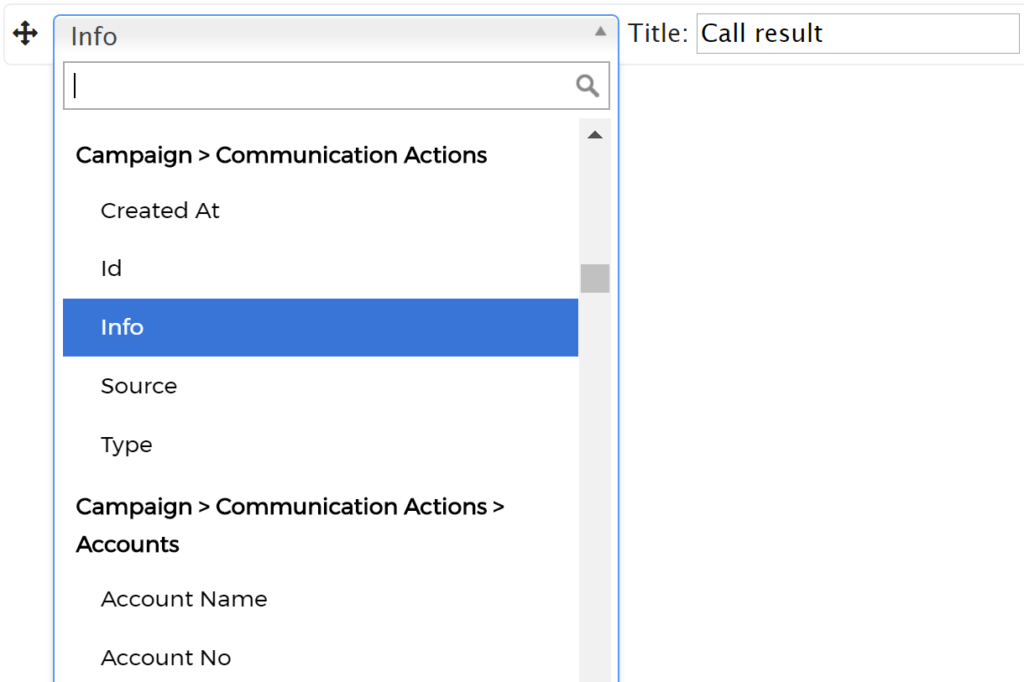
On the Conditions tab you can determine conditions for the data shown to meet the purpose of the report (e.g. have the report to include only a certain campaign or time period). On Grouping and Ordering you can also determine grouping and/or ordering by a certain field.
Related Lists
With related lists it is possible to have a listing of the call results related to the entity (account, contact or campaign) on the More Information tab. Creating and setting up the list is done in Settings → Information tab settings in a very similar way to the report described above (more information also on Related Lists). Thus you’ll need to determine the source modules, shown information, conditions and possibly also grouping and/or ordering.
In most cases the need is to show only the results related to the current entity. To do this, you’ll need the following condition: Crmid (if the related list is created for e.g. Contacts, the Crmid of the Contact must be selected) is equal to $ID$ (see the picture below).

There is an example of a related list created for the Accounts module in the picture below. The Campaign module is used as a source module and there is a relation to Communication Actions and further relations to Accounts, Contacts and Users (see the first picture in this guide). The list has a condition, that the Account’s Crmid must equal to $ID$.
