General
The password reset settings allow users to change their password using the Forgot your password function. If this function is not activated, users will not be able to change their own passwords in the system.
Start
Password reset can be activated in the settings under Settings → Additional settings → Security settings. In order to edit the security settings, you have to go to editing mode in the settings by clicking the “Edit” button, which can be found at the beginning of the page on the right.
Quick Start Guide
- Go to Additional settings
- Turn on Edit mode
- Activate password reset under Security settings
- Select the validation method for the password change request
- Select the email template to be used for password activation
Password reset settings
The following points in the security settings affect the password reset:

Enable Password Reset
This item must be set to Enable so password reset will be activated.
Password Reset Validation Type
The validation method can be Email Only, or Email and SMS code. If email and SMS are selected as the validation method, the user must first enter an email, to which the system sends a message, which contains a link where the user confirms the SMS code. The SMS code is sent to the phone number that is in the user’s own settings. If the user does not have a phone number in their own settings, the process cannot proceed until the phone number is found in the settings. When the user has confirmed the SMS code, a new view opens, where the user enters their new password. If the validation method is Email Only, a new password can be set directly via the link sent to the email entered by the user.
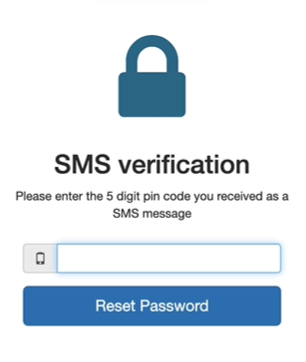
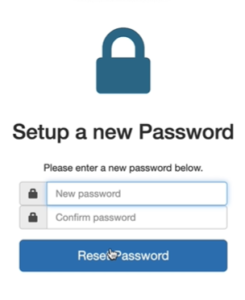
Email template for password reset
The password reset template is selected. If you can’t find one, you can make one. You can find instructions for making an email template here. The required tag to display the password reset link in the email template is $password_reset_link$