General
Passwords are used to protect each account, which means that people should use strong passwords. By default, users will get their first password via email when they start using our system. From time to time there rises a need to change the passwords and in this guide, we explain step-by-step how to do it.
Start
Password change is done in the login screen before the user logs in since the validation is done via email or a combination of email and SMS, depending on the settings of the system.
Quick Start Guide
- Go to the login page.
- Click the “Forgot password” link.
- Enter the email address you use to log in.
- Go to your email and follow the provided link.
- If necessary, enter the code received via SMS.
- Enter a new, strong password, or let the system generate a new password for you.
- Press “Reset Password” and your new password is now ready to use.
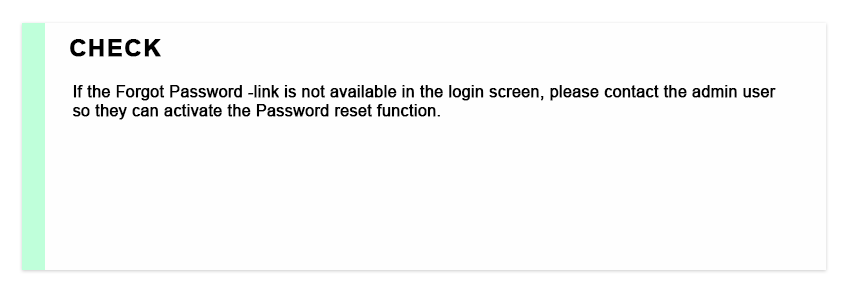
Validation
The validation process is used to confirm that person has the right to change the password. Validation happens by either email only, or SMS combined to email. If only email is used, the link from the email goes straight to the Setup a new Password -view. If the SMS validation is activated, users must first enter the pin code which they receive to the phone number saved in the system. If user settings do not contain a phone number, the process cannot be continued before the phone number of the user is set in the user settings. After the pin code is entered, the user is redirected to the Setup a new Password -view. Reset Password -button confirms the password change.
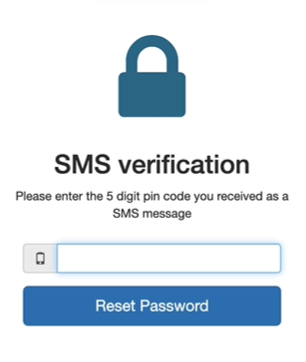
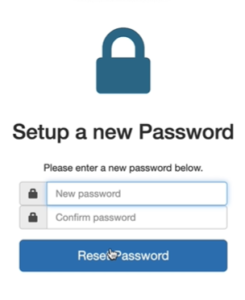
The admin user may have set up an option that can generate a new password for you without the option to create one of your own. These two options can also be both available. If you set up a new password yourself, create it using general secure password guidelines. This means, for example, that you should not use the same password anywhere else, the password should not contain any personal information, etc.