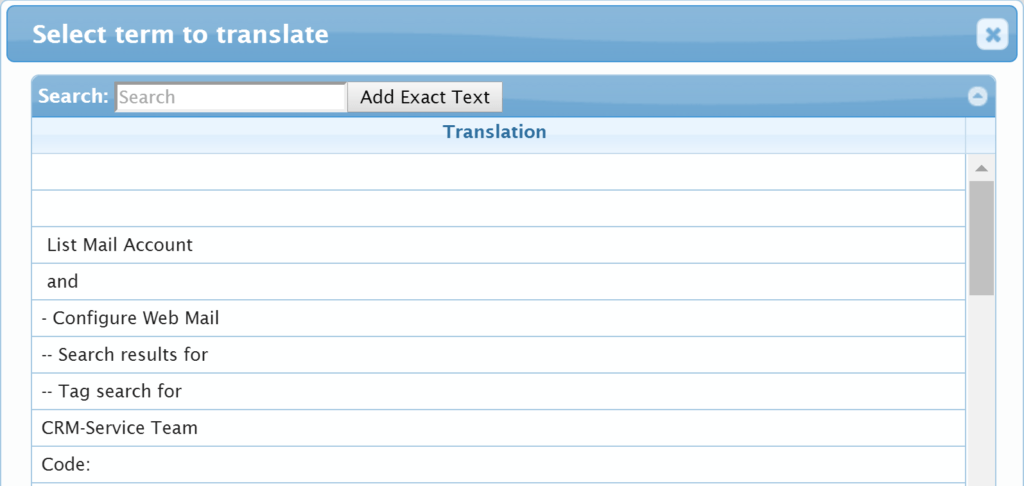Managing Global Translations
With Global Translations it is possible to alter and translate commonly used terms and for example the menu titles in the CRM system. Therefore, they should not be used to make larger translations of the system but to adjust the terminology. You can examine and edit the Global Translations in Settings → under the Studio-section Global Translations.
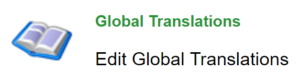
The picture below shows some fields that can be globally translated in those languages that are set active in the system (more information in the guide Activating languages in the system). You can translate the fields shown in the list in the textboxes of each of the languages’ columns. When you are done, remember to click the Save button at the top right corner. A single field and all its translations can be removed by clicking the Remove button ![]() after the row.
after the row.

If a term that needs translating is not shown in the list, you can add it by clicking the Add Translation button in the top right corner above the translations. The button opens up a window (see the picture below) where you can search for the needed term using the Search field. You can write the whole term or just parts of it. The list below the field updates while you are writing and suggests terms found in the system that include the search input. When a suitable term appears in the list, you can add it straight from the list by double-clicking the term. Using the suggestions list is not mandatory, you can also write the wanted term in whole in the Search field and then click the Add Exact Text button next to the field. Using this method demands extra care with spelling.