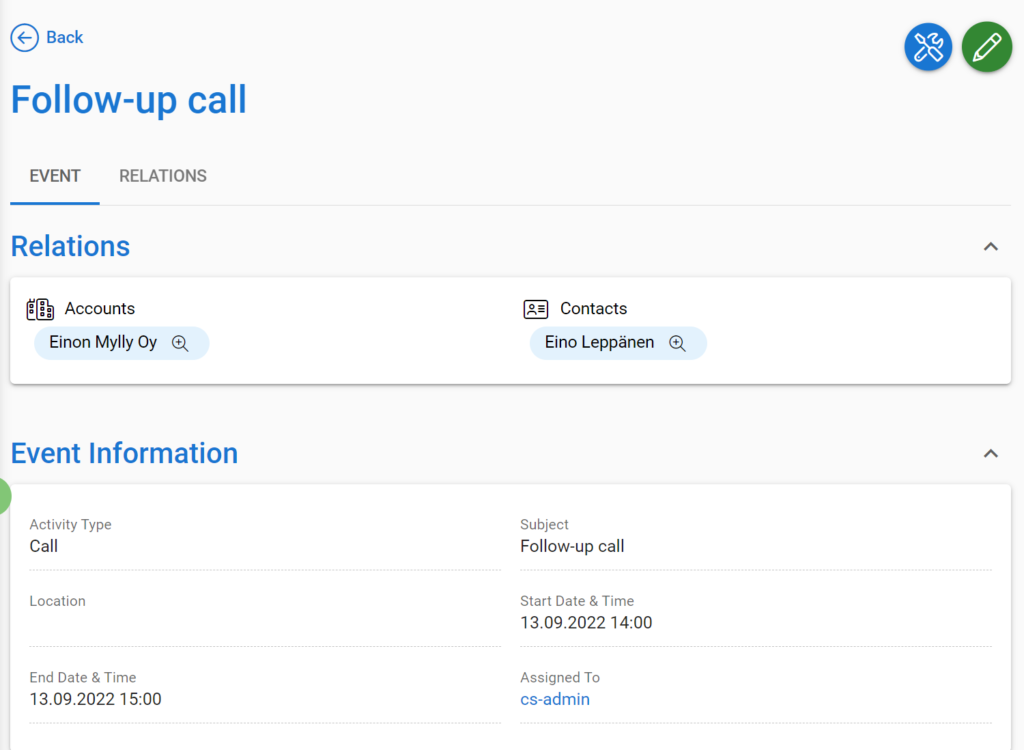Creating and Editing Events (Activities)
This guide is about events. For information about activities and the Calendar module in general, see the guide Activities.
There are different ways to create a new event, depending on your settings and needs. You can choose to create the event in the following ways:
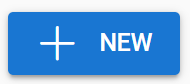 In the Calendar module (Always on option)
In the Calendar module (Always on option) Module tools, created to your CRM on different modules. Access to the moduletool via tools button (this is when admin user has added the tools under the button)
Module tools, created to your CRM on different modules. Access to the moduletool via tools button (this is when admin user has added the tools under the button) In a calendar widget on the front page, where you’ll click the Plus button (this is when you have a calendar widget on your frontpage)
In a calendar widget on the front page, where you’ll click the Plus button (this is when you have a calendar widget on your frontpage)- Weekly calendar just simply click the empty space on the weekly calendar (this is when you have a weekly calendar widget on your frontpage)
Depending on your setting various field will appear
- Accounts and contacts releated to the event
- Activity Type
- Is the event Public: a public event is visible for people who have read-only access to your calendar
- Subject (title).
- The event’s Description, Location, Priority and Status.
- Start Date & Time and End Date & Time. The calendar buttons next to the date fields can be used to pick the right date and time simply clicking the wanted times.
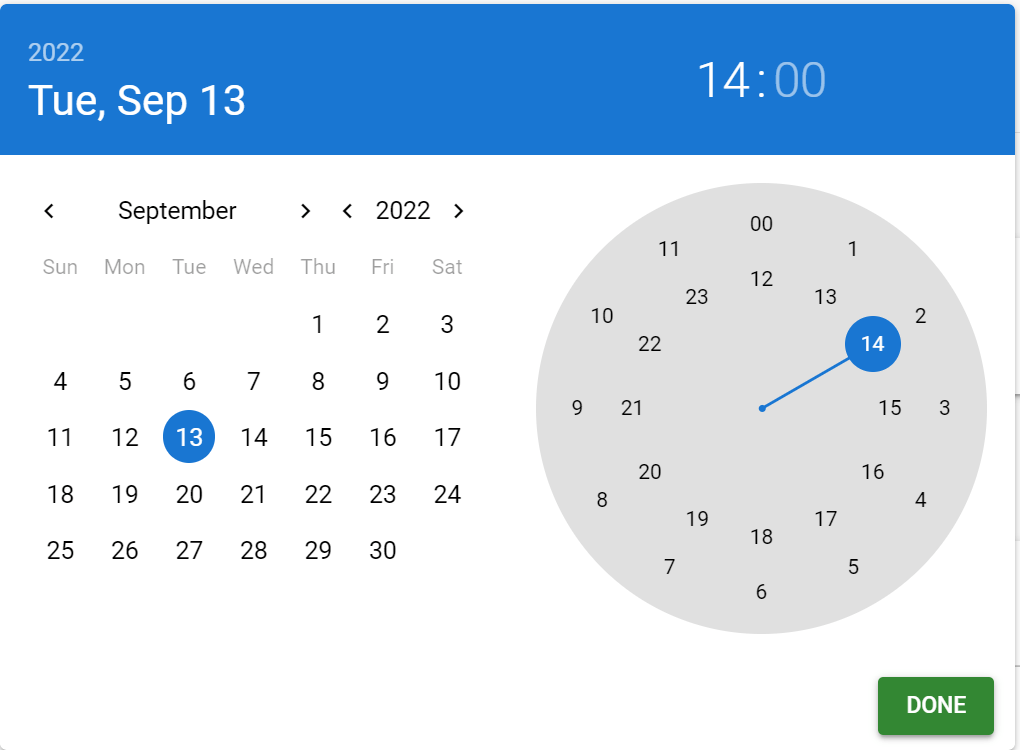
- Assignee.
- In the Custom Information section, you can determine the following, if needed:
- Links to a relevant Campaign and/or Project. (Project includes possibility to track work time to projects that can be invoiced later)
- On the Relations tab it is possible to link the activity to any other modules in the CRM example: Potentials, Quotes, etc..
Example of the activity view on desktop