General
In general, the links placed in the email template work flawlessly, as long as the link address is correct. However, if you want to make sure that every link in the email template works correctly, you can use the following instructions to test the links. There are two different options available, from which the user can choose the option they prefer.
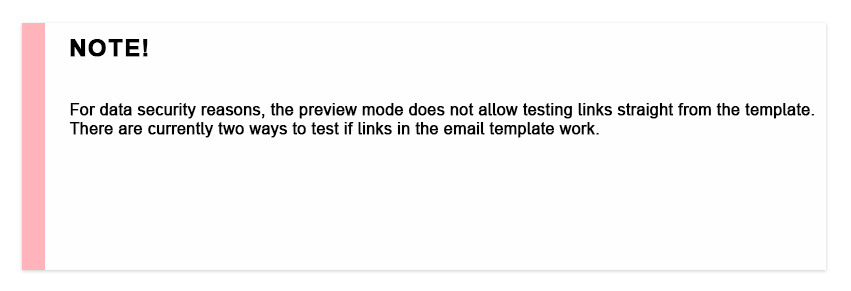
Quick-Step Guide
- Right-click the link to copy it by selecting Copy link address from the appearing menu.
- Paste the link to the browser’s address bar by using Ctrl+V or right-clicking and selecting Paste. Alternatively, you can select Paste and go to -option to open the link at the same time.
- Press enter to follow the pasted link.
Export the email as PDF
Sometimes you might want to check if links work by using a file where you can preview the email template. This is possible by printing the email template as a PDF by following the instructions below. Even though the instructions talk about printing, this means that the wanted template is saved to the computer as a PDF file.
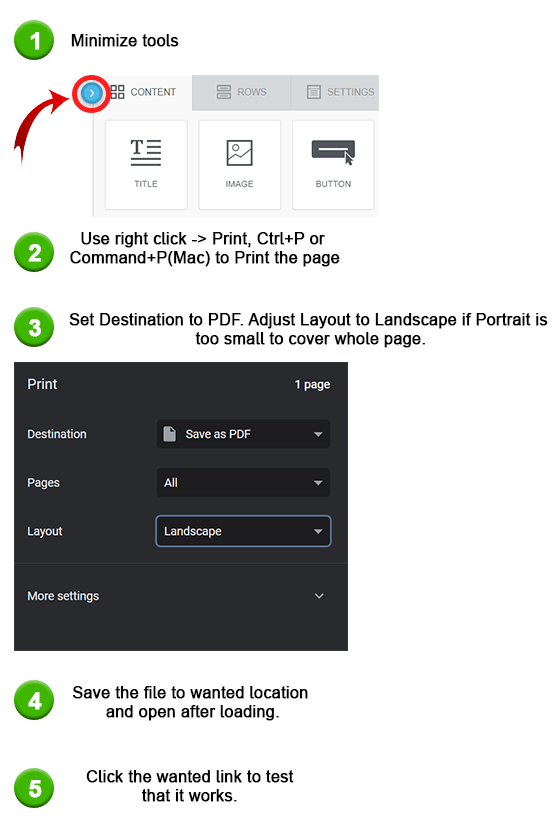
Depending on the layout of the template minimizing tools or adjusting the layout might not be necessary. Testing PDF export with different settings will show in the preview which works best on the selected template.
If the printing does not give you the Save as PDF option, this means that the feature to do this in your operating system is not active. To find out how to turn it on, look for guides for it from the page of your operating system provider.