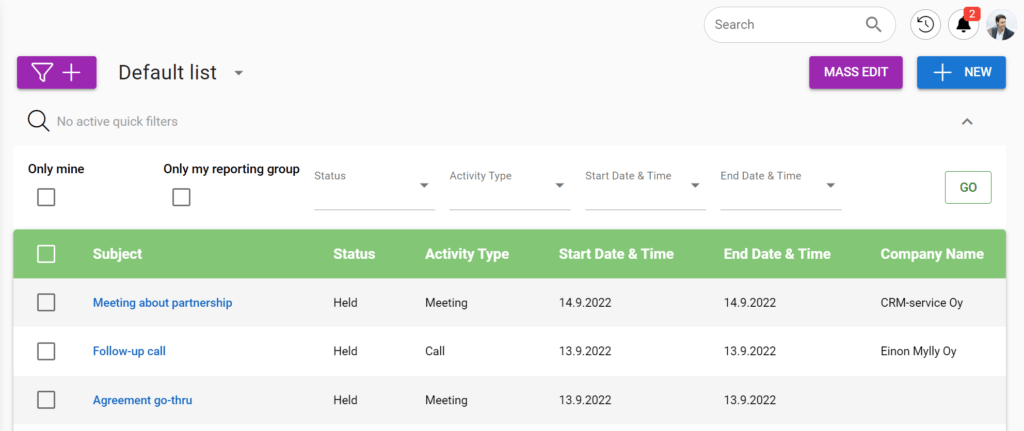Managing Activities
Introduction
The activities are managed and created in the Calendar module. The default view of the module is shown in the picture below; if your calendar does not look like this, then you are using the legacy version of CRM-service
Browsing the Calendar
If the activities in the calendar do not fit into a single page, you can change the page you are browsing using the arrow buttons below the table of activities.
The activities can be filtered using filters. Doing this you can view for example only the activities assigned to a certain owner or only the activities that are of type “Call”. You can use a filter that is already made by selecting it in the pick list at the top right corner. You can find more information on the filters in the guide Filters.
Activities can be also viewed in frontpage thru two combonents: Calendar and Weekly Calendar
Activities’ Visibility and Permissions in the System
- If the activity’s assignee is an individual user, the activity is seen by
- users from higher-level roles
- users from same role level if the user has shared the calendar access to other users.
- If the activity’s assignee is a group, the activity is seen by
- all the users, groups and roles of the group assigned.