General
Search functions are designed to make it as easy as possible to find information. Our CRM system provides users with both a site-wide search engine and search engines for individual parts of the system, to make it as easy as possible for users to find what they want in the system. The site-wide search engine is discussed here. For instructions on how to search for filters, click here.
Start
The search always uses a text field in which the information to be searched for is entered. Start typing to the field and if necessary, the field can be cleared completely by pressing the x button that appears in the field when it contains text. The on-site search engine can be found in the top right-hand corner of the page:
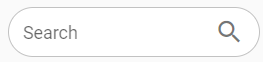
Quick-start guide
- Enter the desired keyword in the field.
- Press Enter or the search button (magnifying glass)
- You will get a list of results matching your search.
Search results
The on-site search engine always searches with a combination of ‘begins’ and ‘contains’ conditions. This means that fields containing words that begin with letters in the search containing at least two letters are returned. The search is performed on both the entity name and its basic fields, but row-level fields are not included in the search.
Once a search is started, the system will start to provide the user with search results in a drop-down menu that opens below the search bar (see picture below), even before the search is finished. In the example picture, the company Pixi Graph is found because the company name has a separate word graph, and the company Test is shown because one field in the entity card contains the word graphics, which also begins with the word graph. With the same logic, this would also find company Graphic Design World etc.
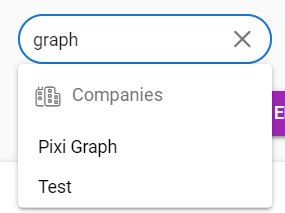
However, because the search is a combination of begins and contains, companies called PixiGraph and DesignGraphics would not be found, because nothing there begins with the word graph since the graph is in the middle. Also if the separator of the word is a special character, it must be written in search as well.
For example, if the company searched is Pixi-Graph, it will be found by spelling anything beginning with Pi (two-letter search minimum), but nothing else, because the special character “-” is considered to be a part of the word. However when the separator is space, then the company Pixi Graph can be found in searches starting with Pi and Gr, because there are two separate words which search takes into account when searching with the beginning of the word.
Filtering the search
When the search is completed by pressing enter or the magnifying glass, the user gets all the search results on one page. On this page, the search bar is first on the page and below it is a drop-down menu that the user can use to filter the results (see picture below). By filtering the search, the search results can be limited to one or more parts of the site instead of the whole site.
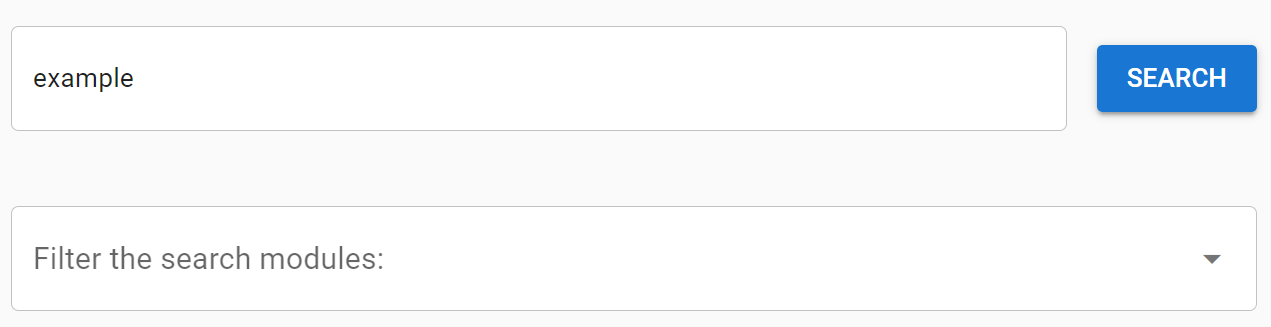
Filtering the search results through settings
In addition to filtering search results as described above, you can also limit the search results in the system settings. If you do not want data from a particular field to appear in the search results, you can turn off the search indexing for this field in the settings in the module manager layout editor by clicking on the magnifying glass next to the field’s settings (see picture below).

In the example image above, the Campaign Status field information is displayed in the search results if it matches the given search, as indicated by the magnifying glass marked as active. In the example image, the Description field does not appear in the search results and the magnifying glass for this field is greyed out. The search engine indexing can be clicked on and off in the magnifying glass for each field, and to prevent errors the system will ask the user to confirm the selection.
The display order of the search results
The system scores the search results according to predefined criteria. The more points a result receives, the higher it ranks in the search results. The scoring is influenced both by the module of the entity and by the number of times the searched item appears in the fields of the entity card. Row-level fields are not taken into account in the scoring.
If the intention is to search for results in a particular module, go to that module first so that the search engine will rank the results for that module at the top. If the search is made on the front page of the system, the results of the contact and account modules will be displayed at the top.
After the modules, the search results are scored according to the field in which the information is located. Information in fields of the name/subject type will be given a higher weight than information in other fields. After this, the system counts the number of times the search word appears on the card for that entity, excluding the row-level fields.