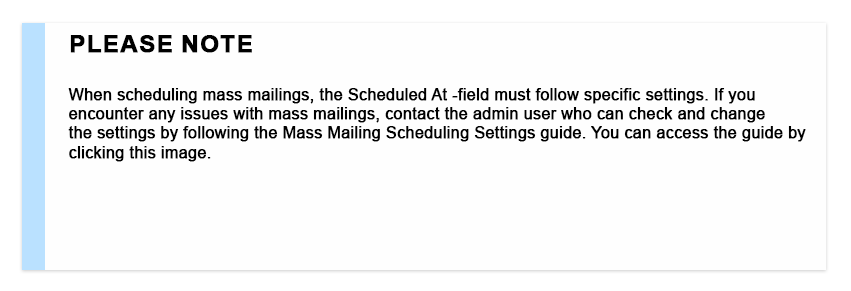Scheduling mailing
Mass mailings can be sent as soon as they are created, but they can also be scheduled to go out at the desired time.
You can schedule mass mailing using the following steps:
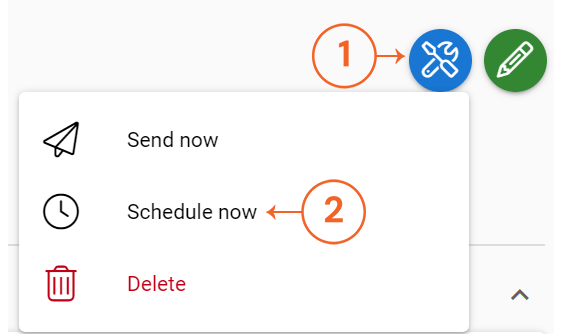
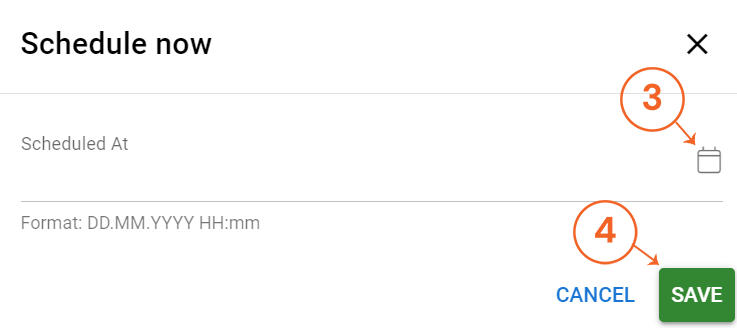
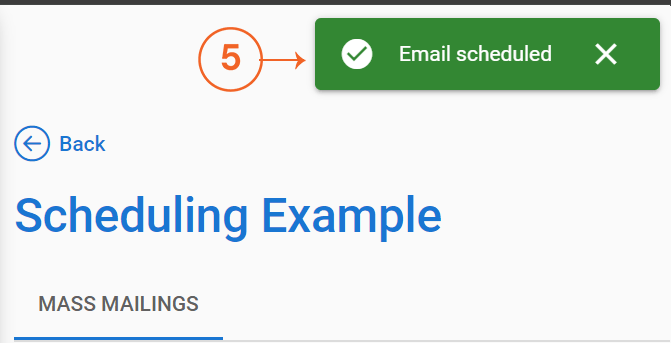
- Press the Actions button.
- Select Schedule now.
- Set the desired date and time. The easiest way to do this is to use the calendar icon, but you can also enter the date manually.
- Save.
- As a sign of a successful saving, the message “Email scheduled” appears at the top of the screen.
If you encounter issues when scheduling, please contact the admin user to make sure that the settings for scheduling mass mailings are correct.
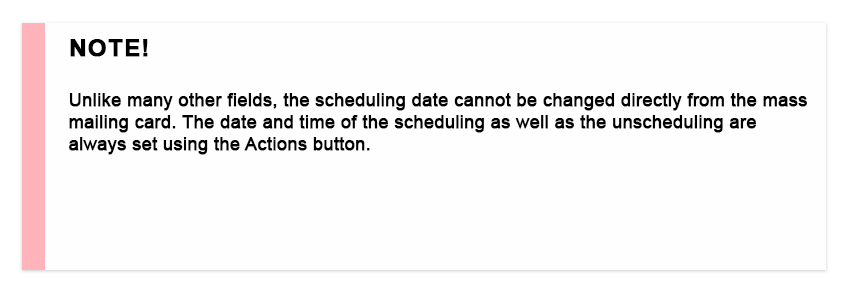
Unscheduling and editing a scheduled email
Scheduled emails cannot be edited directly, but as long as the scheduled time has not arrived, i.e. the email itself has not been sent, the email can be unscheduled if necessary. Once the unscheduling is done, the mass mailing can be edited in the same way as any other unsent email. After editing, the scheduling just has to be turned on again, if you still want to use it.
Unscheduling can be done using the following steps:
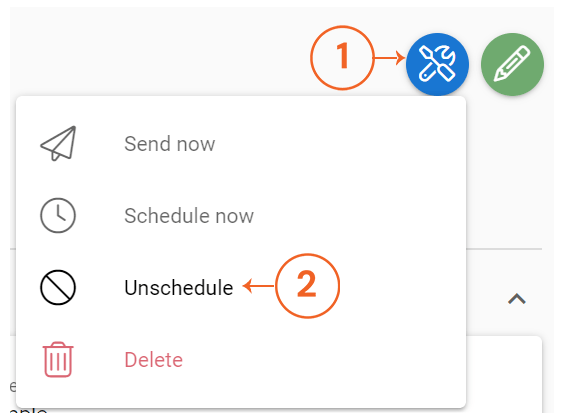
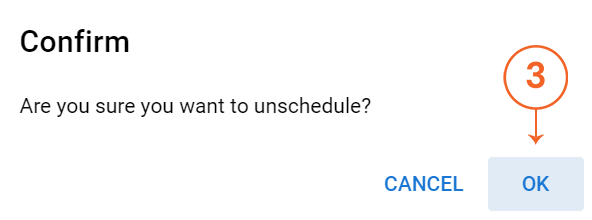
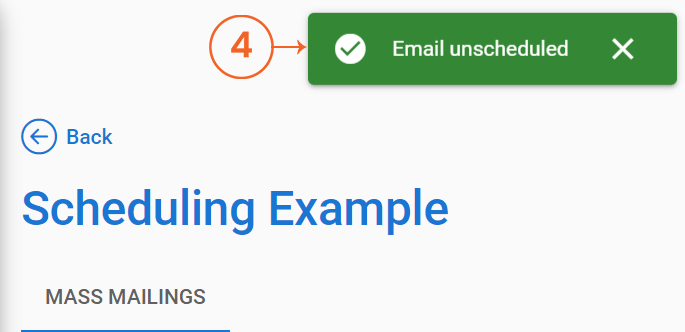
- Press the Actions button.
- Select Unschedule.
- Confirm the choice.
- After successful unscheduling, you will get a notification at the top of the screen.
If there are problems with the scheduling removal, the admin user should check that the mass mailing scheduling settings are correct.