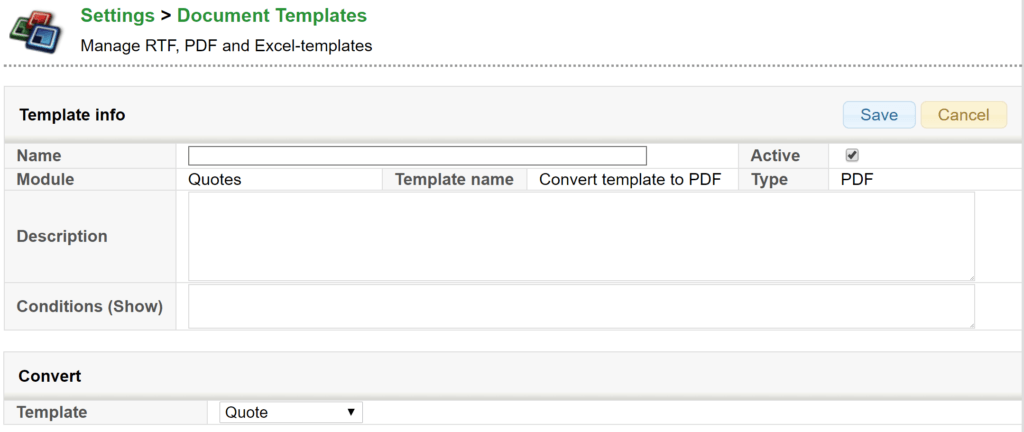Convert ODF/OOXML to PDF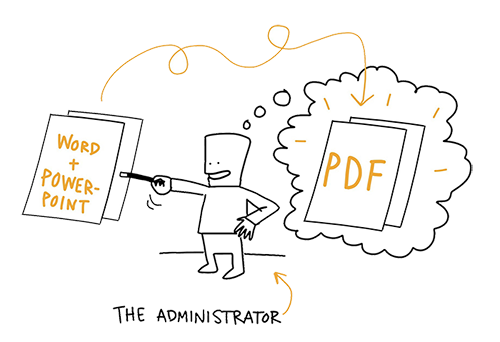
General
An admin user can create a conversion tool in the Document Templates that converts ODF/OOXML files to PDF when you open the template from the CRM. Any file in a right format can be converted. The template can include the company logo and layout, as well as fixed text. For more information about creating document templates, see Managing and creating Document templates.
Creating the conversion tool
The conversion tool is created in Document Templates settings in Settings → Document Templates.
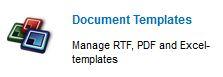
In the main view, a new template is created by clicking the Add template button. From the list, select the template Convert template to PDF in the Generic module (see the picture below). You can use the picklists at top of the list to filter the templates. Select the template by clicking Create.

Next, select a module in which the conversion tool is shown and used (see the picture below). To enable the use of the tool, the tool must be set active. You can also fill in the Description field: the input of this field is shown when the user places the cursor on top of the tool.
In the Convert section, you’ll select the document template that is converted to PDF. NB! The template must be imported to the Document Templates first to be able to add it to the conversion tool. After saving the conversion tool is ready.