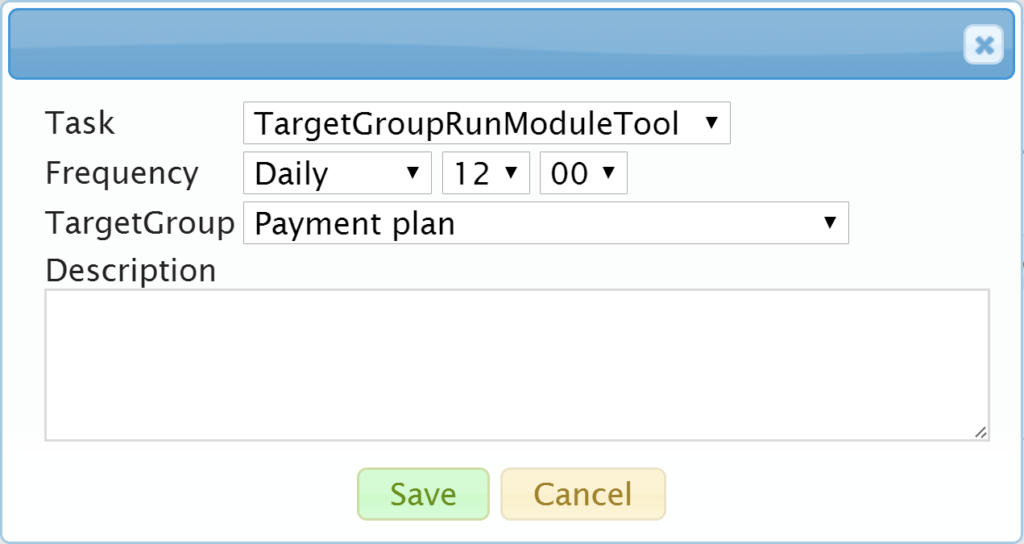Scheduled Tasks
With scheduled tasks it is possible to automatize the use of target groups. You can for example set a target group to update automatically at certain time intervals and/or automatically create activities concerning the target group to your calendar. You can also use a scheduled task to schedule in advance a mass edit for a certain target group. The tasks are either active or passive. Therefore it is possible to create the tasks in advance or temporarily disable them and later reactivate them quickly with the same terms.
The scheduled tasks are managed in Settings → Scheduled tasks.
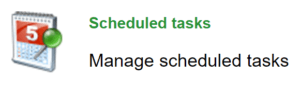
The created tasks are shown in the main view of the scheduled tasks settings and they can be at least activated/disabled, edited and deleted. On top of these, different task types may also have some other actions for editing.
A new task can be created by clicking the Add Task button. Different task types are briefly introduced in the following sections.
Update target group
With the Update target group task you can set an automatic update happen to a certain target group at certain time intervals. In the example presented in the picture below, the system updates the target group Payment plan according to the target group’s conditions daily at 11:00. This is usually the first step of a task queue to mak sure the target group up to date and the task are not created always to the same group of entities.
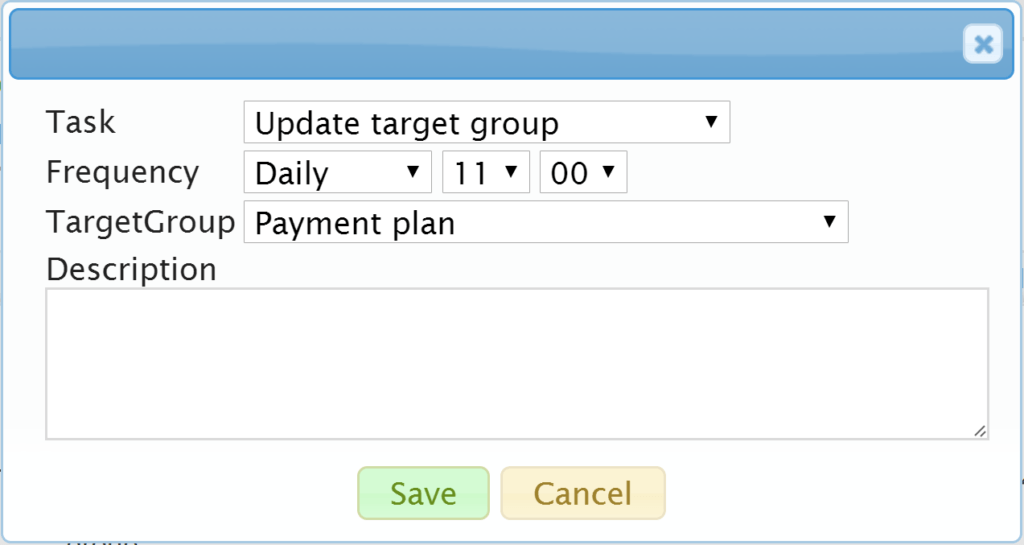
Run dynamic field formulas to the selected target group
Run the dynamic field formulas allows the target group-based module’s dynamic field formulas to be run when scheduled. The task is created by first selecting the time interval and the target group. After saving the task the module tool is selected with the function Select Formulas. Formula can be active or passive
Create target group activities
With the Create target group activities task you can determine, when the mass activity created inside the target group (for more information, see the guide Creating activities to a target group) will be created in the calendar of the activity’s assignee. In the picture below, the activity is created for the assigned user every Thursday on 11:00.
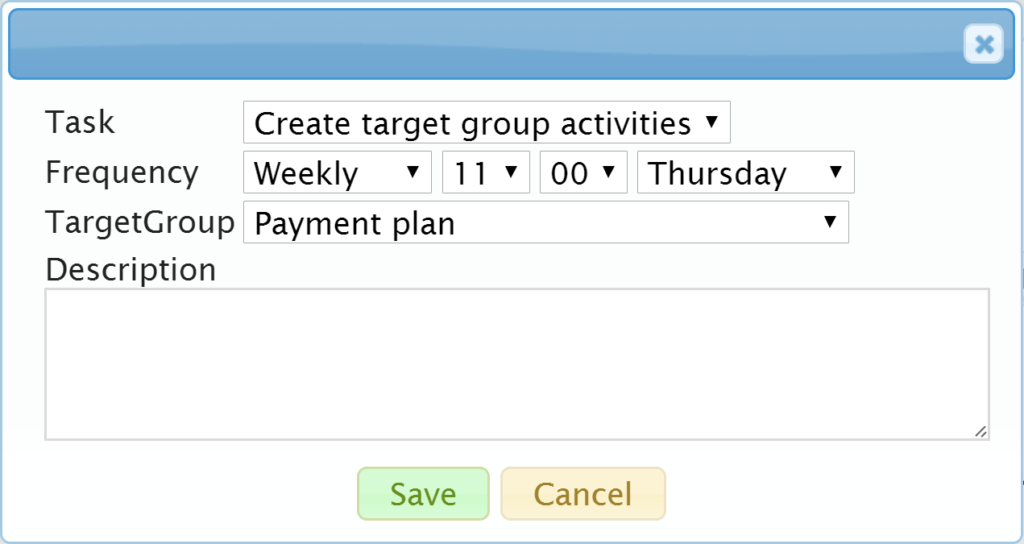
Mass editing target groups
With the Mass editing target groups task, you can schedule an edit of certain fields on every contact and/or account in a certain target group. After the task is created, you can determine the fields edited with the Contact fields or Account fields action, depending on the need. In the picture below, every Friday on 16:00 the scheduled task writes in the Description fields of contacts in the target group, that they have been contacted (NB! It is the responsibility of the user to make sure that the contact has actually been contacted. This function only changes the text automatically).
Date -type fields include the ability to set the “current date”, that is, in practice, the date the task was run. The function is activated through the checkbox labeled “Action Date (dd.mm.yyyy)” next to the date field. If this function is activated (checkbox is checked) the date field shall be left empty.
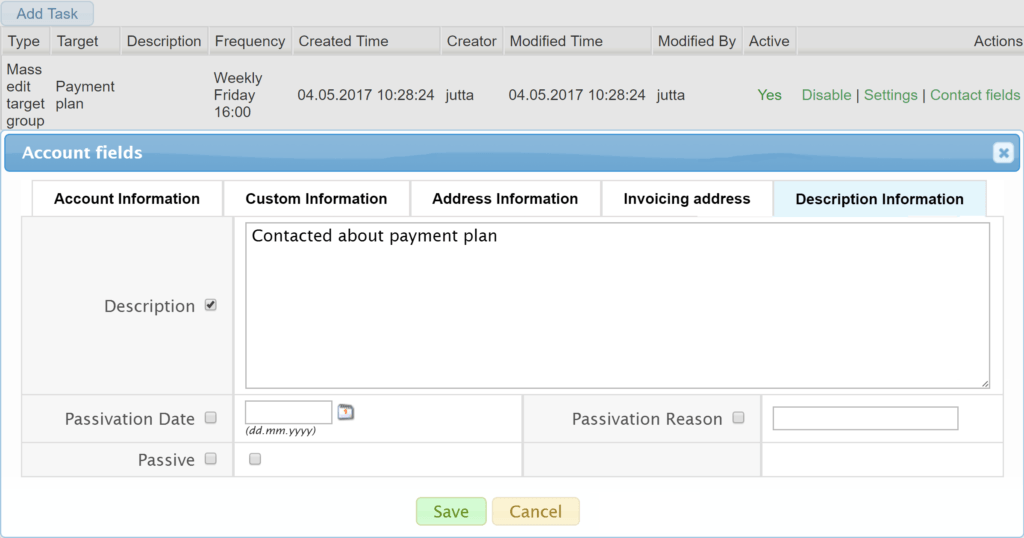
Run module tool to target group
With the Run module tool to target group task you can schedule module tool run for the target group. The task is created by first selecting the time interval and the target group. After saving the task the module tool is selected with the function Select Tool. In the picture below, the module tool is run for the Demo target group every day on 12:00. After this we would also select the module tool for the task.