General
Projects can be used to make it easier to manage even large projects. Projects are used, for example, in connection with expense tracking and work-hour reporting. The participating persons are related to the projects, then record the working hours related to the project. There are different ends available for projects, will have their own instruction article.
Start
Here we describe how to start a new project. Instructions are split into a quick start guide, which covers the basics, and then a detailed guide to going through each part in the quick start guide in depth.
Quick Start Guide
- Create a new project by pressing
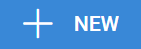 .
. - Fill in the needed information.
- Save the project.
- Add phases to the project.
Creating a new project
A new project is created in the Projects module. When creating a new project, you must fill in at least the following fields:
- Project Name
- Assigned to
- Work hour reporting: Start Date and End Date
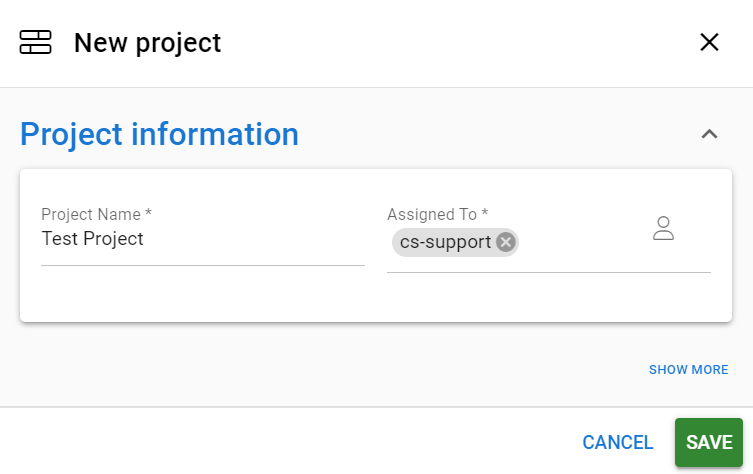
In addition, it is recommended to consider filling in the following information as well:
- The Status of the Project
- Billing information: in the Account name field you determine the billed account
- In the working hours case, it is the employer of the user
Phases
Project steps are added from the More actions -button in the lower right corner of the project, which includes the Add new phase -function as well as the Change order, Disable all, and Activate all functions.
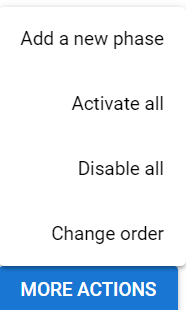
The phase form can be filled in with a wide variety of information, most of which is voluntary.
- Phase name
- Active – Work hours can only be marked into active phases.
- Description
- Start and End Date
- If necessary, the work can be assigned start and end times that differ from the schedule of the entire project, if it is not intended to mark hours for the work throughout the project
- Product – Billable tasks must have their own products created in the Products module.
- Agreed hours – If a certain number of hours have been agreed upon for the work, it can be entered in this field.
- Price – Depends on the selected product. If it is desired that the price does not change when the price of the product changes, it can be made fixed.
Adding billable hours to the project
To report work hours, the phase must be active and billable tasks need their own products, which can be created in the Products module. The Usage Unit must be set to hour.

Adding staff to the project
For each phase of the project, there is a control panel, through which the project can be edited, copied, or deleted, and employees can be added to it. Adding employees to the project is done by pressing the Edit phase staff button.
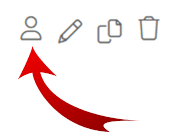
After pressing the button, the user gets a list of people who can be added to the project. People added to the project can fill in hourly records for the project while it is active.
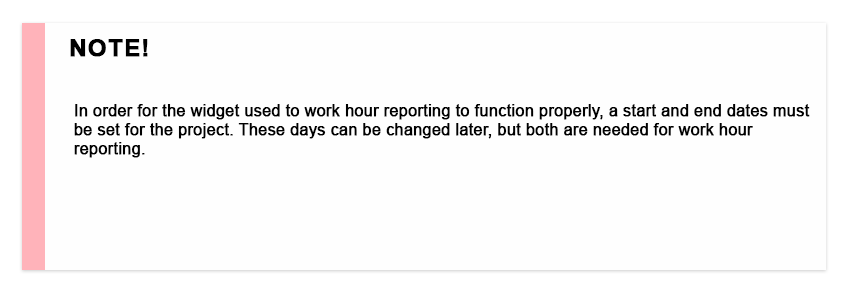
Viewing project cost
You can see the costs accumulated from the project by pressing the function button ![]() of the project in question and selecting the Show Expenses function.
of the project in question and selecting the Show Expenses function.