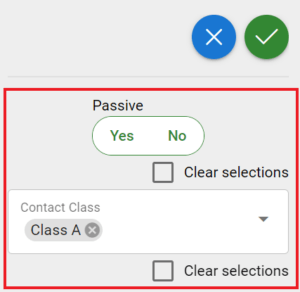Introduction
With mass editing, you can edit multiple fields simultaneously. The mass edit option is located in the chosen CRM modules’ top right corner. By default, all the modules in CRM are mass editable.
The following field types are editable with mass editing:
- Checklists
- Checkboxes
- Date fields
The mass editing tool will only show the fields that can be mass-edited. The Responsibility fields are also mass editable by admin users and users that have been set to be reporting group managers (see picture below).

Mass editable fields are the fields that are active in the chosen filter. In addition, mass editing operates on a view-by-view basis, i.e. if only 10 records are displayed in the filter list, mass editing will only work for these 10 records. The view can be expanded from the Records on-page menu (10, 50, 100) at the bottom of the list. This means that the maximum number of records that can be mass-edited simultaneously is 100.
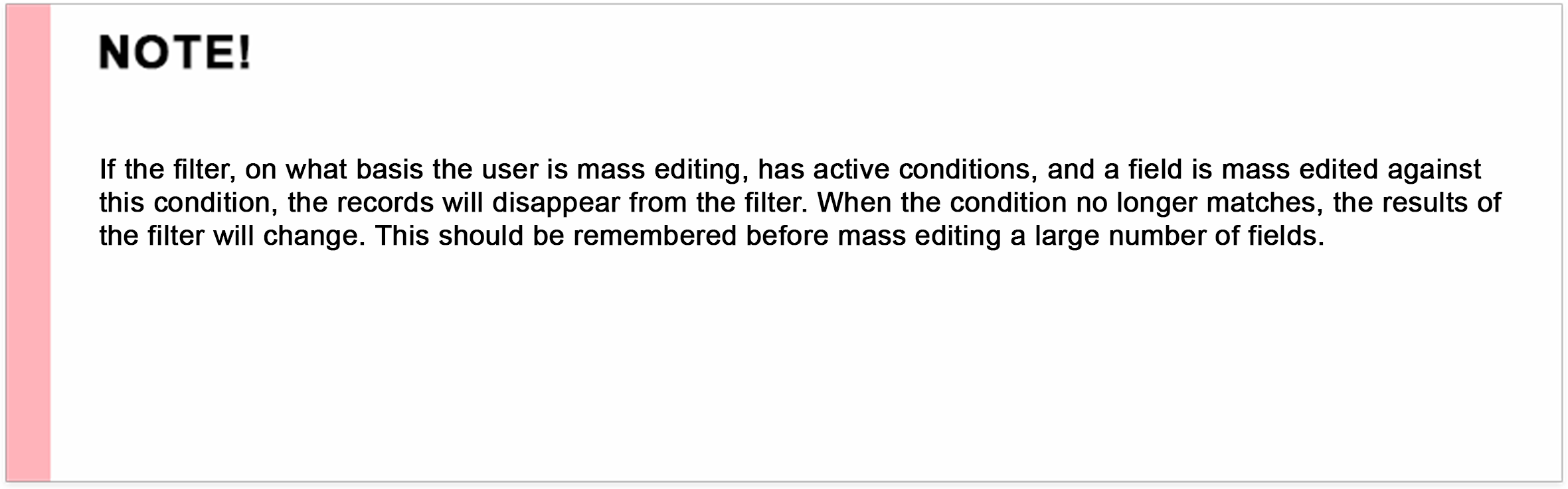
In the administrator settings, you can add/delete the possibility to mass edit on a per-module basis. The option to mass edit is therefore made possible per profile. This will remove the possibility of mass editing for desired profiles.
Settings are found under Settings -> Profiles -> Profile privileges:
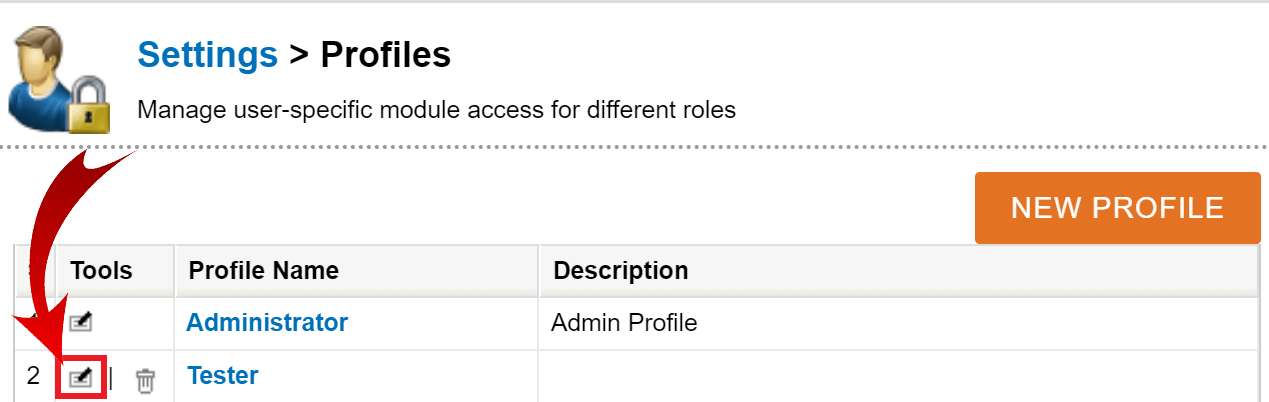
Example of mass editing
1. Select wanted filter
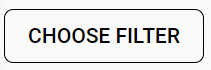
2. Select all or some of the entities for editing
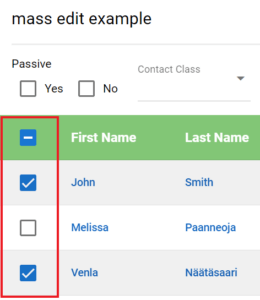
3. Select Mass Edit
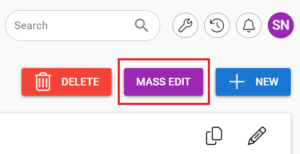
4. Make changes to the fields you want and press Save ![]()