General
With the SMS service, agents can easily send and answer SMS messages to customers. Messages can be started from call history or by answering the SMS message that is sent by the customer.
Start
One way to start the SMS conversation is to reply to a message sent by the customer. When you receive a new message, you will receive a notification.
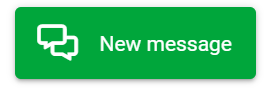
So when there is an SMS message to answer in the system, it is visible in the messages tab. To read it, find the wanted contact, and click the SMS icon so you can go to the wanted conversation. New unread messages are marked with a red dot.
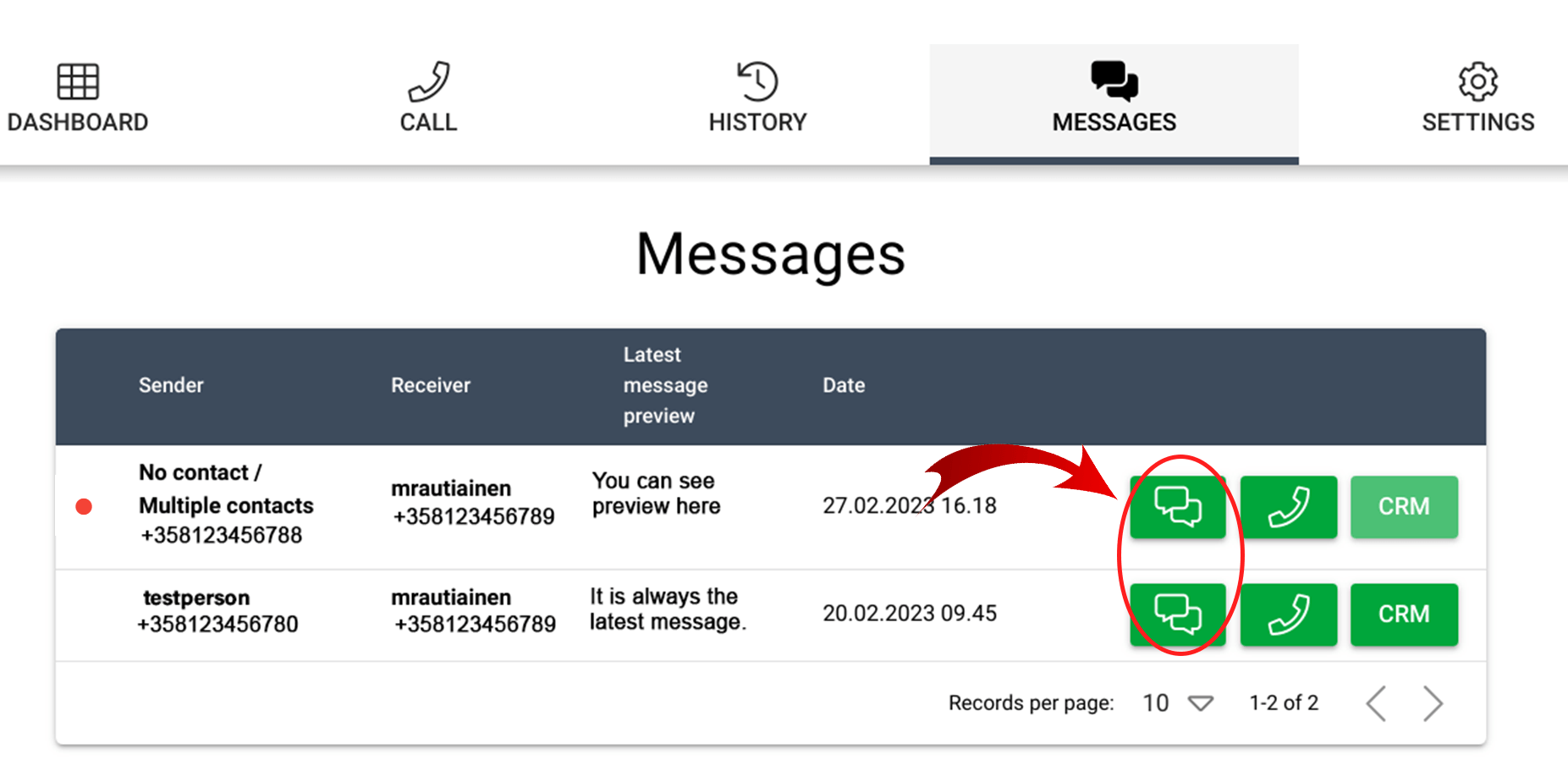
Another way to start the SMS conversation is from the call history view. So, for example, you can go to the call history and send a message to a contact who did not answer the call by selecting the text message option from the history view. After that, you will be transferred to the conversation, and you can start typing the message.
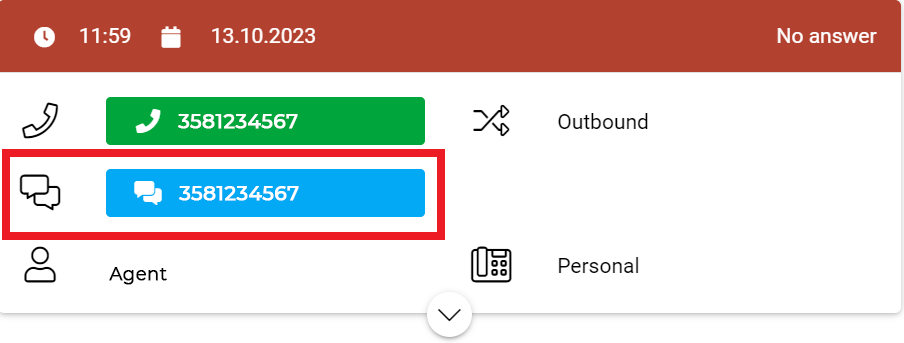
Conversation
In the conversation view, you can read and send messages with ease. The view consists of six parts:
- Messages received are shown on the left side of the view.
- Messages sent are shown on the right side of the view.
- Select the number to display in the message is where you can switch the number that is shown to the receiver.
- Choose template is where you can select the template to be used (optional).
- The reply area is where the message itself is typed (max 250 characters per message).
- Send a message by clicking the arrow button.

Message status
The message status shows what is the status of the current message, so you can easily see if the sending was a success, or if there was an error when the message was sent.
| Direction | Event | Status |
| Inbound | Message Received from Provider | Received |
| Outbound | Message Queued by Provider | Pending |
| Outbound | Message Failed to Send to Providers (email alert) | Failed |
| Outbound | Message Successfully Sent | Delivered |