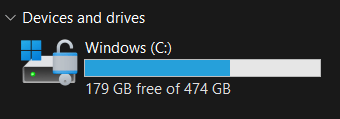To ensure the smooth operation of the system, it is a good idea to check that the equipment used meets the system’s requirements. If any of the issues listed below are beyond your control as a user, please contact the person responsible for IT in your organisation to clarify matters. If the CRM system feels slow or you have problems with some parts like BI reports, please go through this list and take the necessary steps to fix the issue:
- Use the latest Chrome or Firefox browser, so keep an eye on your browser for updates. Safari works correctly for the most part, but BI reports can cause problems for Safari users.
- When using the system, the browser should not be in privacy mode (incognito), as this prevents, among other things, BI reports from working.
- There are many different extensions and plugins available for browsers, some of which can also break the user experience and slow down the user experience. If the experience is not smooth, try disabling the plug-ins and extensions.
- If you find that a digital assistive technology, such as a screen reader, you are using slowing down your CRM system, please contact support so that this can be sorted out.
- Your computer’s operating system must be up-to-date.
- The computer must have enough memory to run both the operating system and the programs. The amount of memory required depends on the operating system, but the general recommendation is at least 8GB.
- For example, the Windows 11 operating system itself needs 4GB of memory, so half of the 8GB of memory is used just to run the operating system.
- When using a CRM system, the system should have enough free memory, i.e. if the system is running slowly, close open programs and tabs as necessary to free up system memory.
- Check your firewall settings.
- Your internet connection should be sufficient, as a minimum of 5Mbps internet connection is required for smooth operation.
- If you are using a VPN connection, make sure the settings are correct and the VPN connection speed is sufficient.
- The hard disk on which the operating system and software are installed must have sufficient free space. The ideal amount of free space depends on many things, including the type of hard disk, but in general, 10-20% of the total space on the hard disk should be free.
- For example, on Windows machines, the system will notify you if there is too little storage space. If the bar indicating the amount of space used on your Windows hard disk (example below) is red instead of blue, the hard disk has too little space for the system to run smoothly.