Related Lists
Introduction
The More Information tabs in each module have permanent default views, which show information related to the entity. Even though these views are handy, they might not always show the right things from the right perspective: a permanent view could e.g. show all the activities of the contact, but the need might be to only see the activities that have a certain status or which are no more than a year old.
For more specific needs, you can can create personalized views, called related lists, which have the almost all the same possibilities as the reports created with the report generator.
Creating a Related List
Related lists are created in Settings → Information Tab Settings.
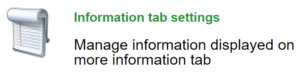
First, you must choose the module for which the related list is created. A related list can be created to an existing tab or to a new tab (the tab must be created first, see the picture below).

Create a new related list by clicking the Create button ![]() . Determine the source module(s) and set the projections (CRM fields) to be shown in the list. You can also add conditions to further define the information shown. The related lists are created in a similar way to the reports in the report generator – for more information and guidance, see Report Generator. See also the remarks below.
. Determine the source module(s) and set the projections (CRM fields) to be shown in the list. You can also add conditions to further define the information shown. The related lists are created in a similar way to the reports in the report generator – for more information and guidance, see Report Generator. See also the remarks below.
Typically the related list should only show the entities linked to the entity in question (only the quotes of this account etc.). To rule out all the unnecessary information, you need to create a condition the following way:
If the related list should show e.g. the quotes of the account (like in the next picture), the “Account name” field on the quote must equal $ID$. The tag $ID$ will then automatically adjust to the entity selected.
Other tags you can use in the conditions are like the following:
- $ID$ → Shows only the entities linked to this entity.
- $concern$ → Shows entities linked to the whole concern.
- $ticket_no$ → The permanent fields of the source modules can be used as conditions (there has to be a link between the target and source modules for this to work).
- $cf_1234$ → Custom fields can also be used.
For example: Show all the quotes of the account that have certain stages.
Quote → Account name equals $ID$
AND
Quote → Quote Stage equals Delivered OR Reviewed.
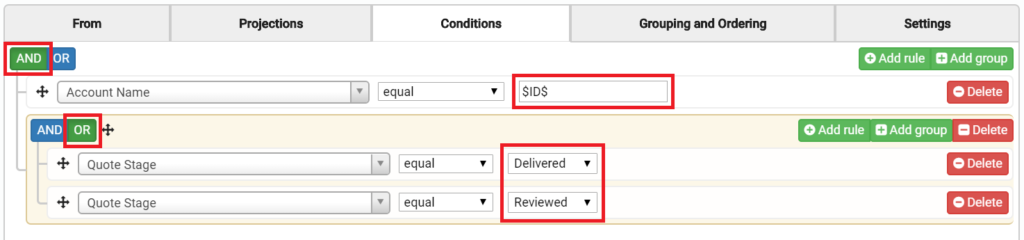
Usage and Visibility of Related Lists
The created list will be visible on the chosen tab of the chosen module (in the picture: More Information tab of the Accounts module). The fields set as the projections are seen in this view (in the picture those fields are Quote No, Subject, Total, Quote Stage and Valid Till).

You can hide any view the More information tab in the Information Tab Settings by unchecking the checkbox before the view’s name (see the picture below). To hide only single views or to do any other changes in the related lists (the lower list in the picture), you must click the edit button in the end of the row. You can also delete a related list permanently.
The permanent views of the module (e.g. the upper list in the picture) cannot be edited or deleted as freely. For more information, see Editing and Dividing the More Information Tab.
NB. To save any changes made, click the Save button in the top right corner.
