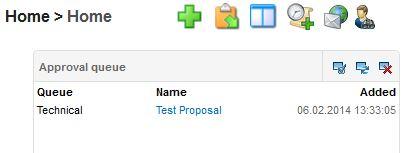Approval Queue 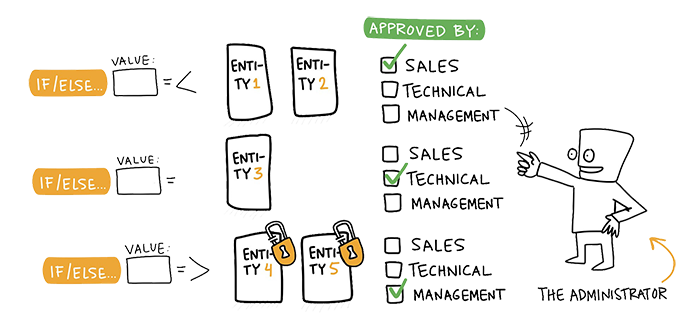
With approval queues you can manage entities by having them approved by certain user(s) before it can be used. Approval queues are always created as custom work, but an admin can then manage the user permissions of the queues.
For a new approval queue you’ll need to determine the information that needs to be locked and approved, who will have the permission to approve it and what happens after that. The approval queue can be linked to another queue. This makes it possible to have approvals from different departments: first to have it checked by the manager and then by the financial department. When all the parts of the queue are determined and named, the CRM-service provider will create the queue and then an admin can add, edit and delete users for this queue in Settings → Approval queue settings.
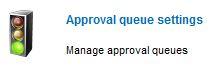
The main view of the settings is presented in the picture below. You can add users to the approval queue with either Read only button ![]() or Approval button
or Approval button ![]() depending on the wanted permission level.
depending on the wanted permission level.
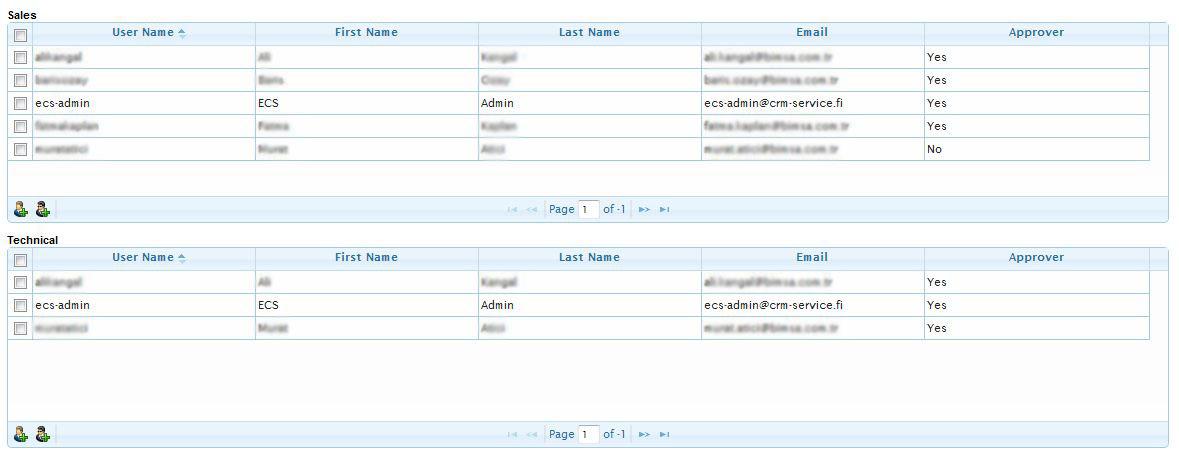
If the user has a read only permission for the entity or is the assignee, they will see the Locked block at the top right corner of the entity card (see the picture below).

The user with the read only permission can see the Active job queues and the Job queue history which shows whether the entity is approved or not in the queues (see the picture below).
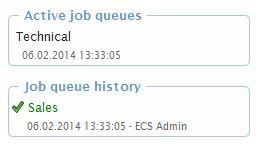
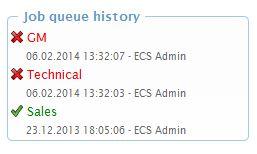
If the user has a permission to approve the entity, the Active job queues view on the user’s home page is different from the view the user with read only permission sees. The entity, to whom the user has approval permission, has a pen icon in front of the entity’s name. When the entity is accessed, the user can see the entity’s name in the Active Job Queue section at the right edge of the page, and it can be either Approved
in front of the entity’s name. When the entity is accessed, the user can see the entity’s name in the Active Job Queue section at the right edge of the page, and it can be either Approved  or Rejected
or Rejected (see the picture below).
(see the picture below).
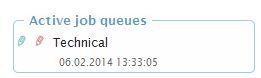
The settings defined for the queues determine, what happens to the entity when it is either approved or rejected. Either way, the entity will be removed from the work queue and will not show in the home page widget.
When the user has entities waiting for approval, the user can see them in their home page widget and can access the entity directly from there.